
Azure Functions is an event-based, serverless compute platform offered by Microsoft to accelerate and simplify serverless application development. It allows developers to write less code, build and debug locally without additional setup, and deploy and operate at scale in the cloud.
Azure Functions allows you to implement your system's logic into readily available blocks of code. These code blocks are called "functions." An Azure function's execution is triggered when an event is fired. Whenever demand for execution increases, more and more resources are allocated automatically to the service, and when requests fall, all extra resources and application instances drop off automatically. In short, as a developer, you can now focus on the pieces of code that matter most to you, and Azure Functions handles the rest.
Azure Functions provides as many or as few compute resources as needed to meet your application's demand. Providing compute resources on-demand is the essence of serverless computing in Azure Functions.
In this tutorial, you will learn how to get started with Azure Functions and Redis.
Create an Azure account with an active subscription by clicking this link: Create an account for free.
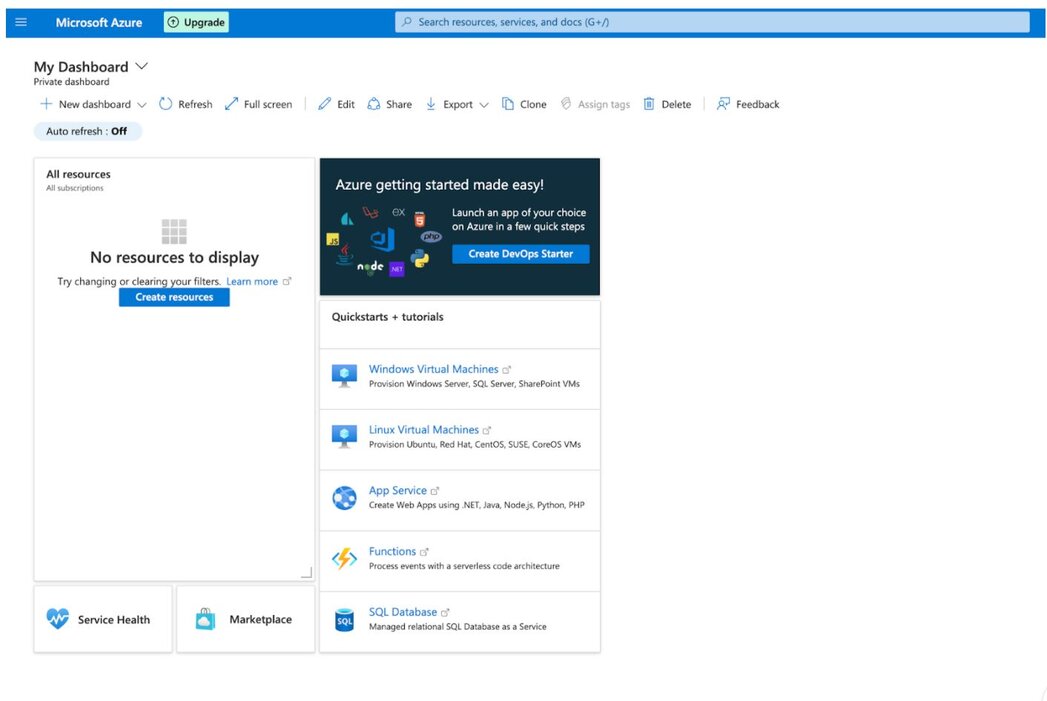
Type "Azure Cache for Redis" in the search section and select the service:
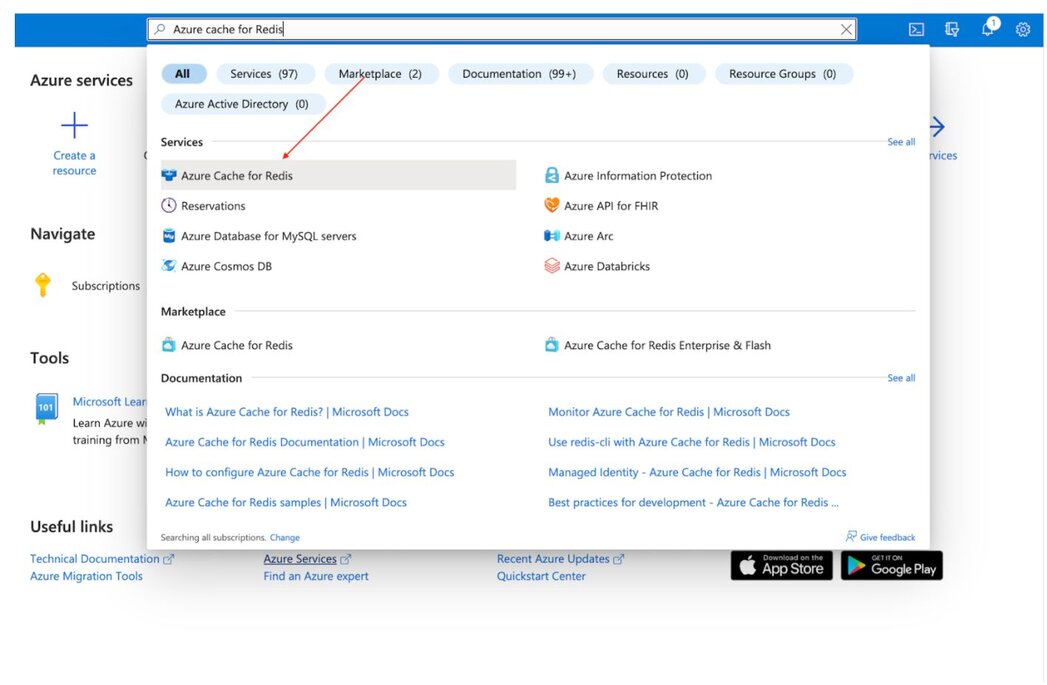
Under "New Redis Cache" window, create a new resource group, select your preferred location and cache type:
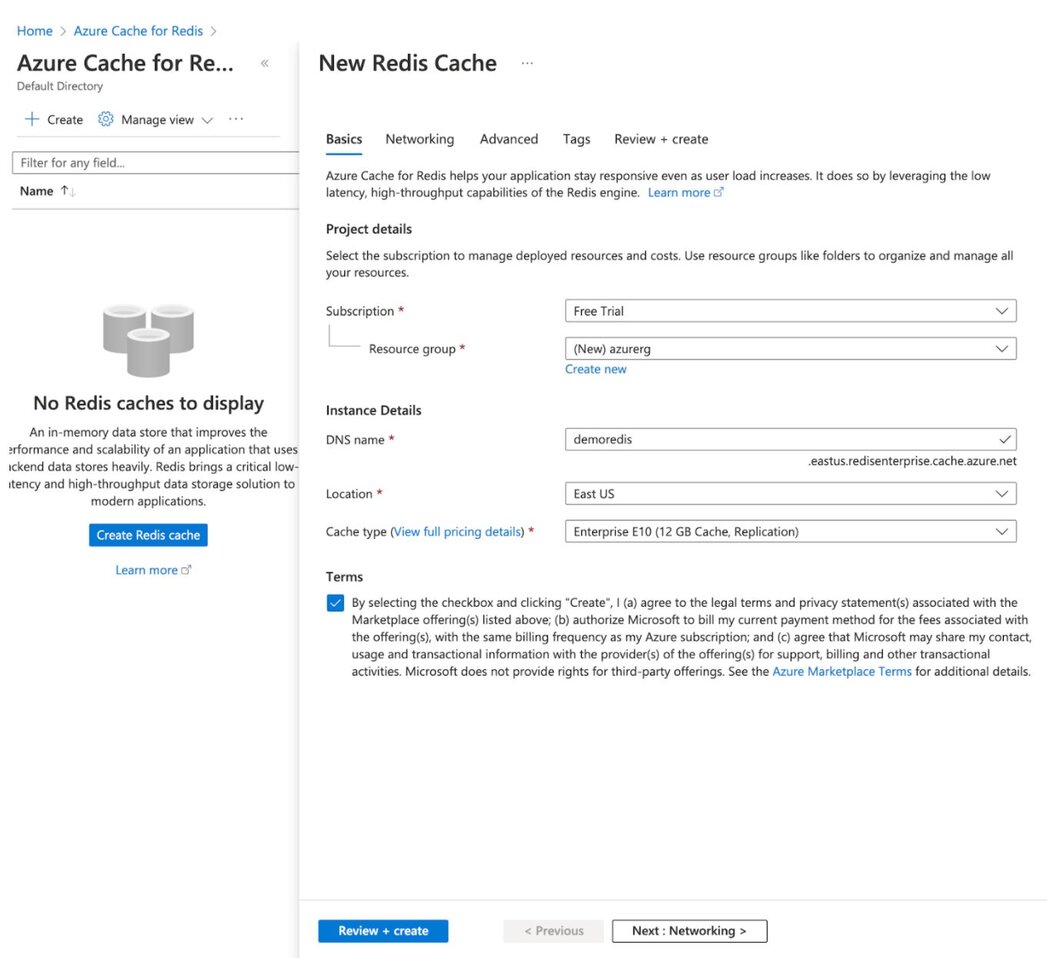
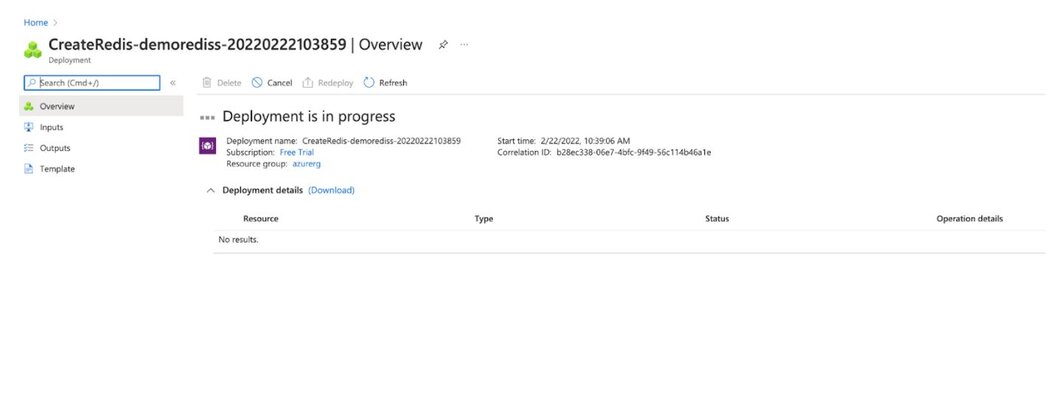
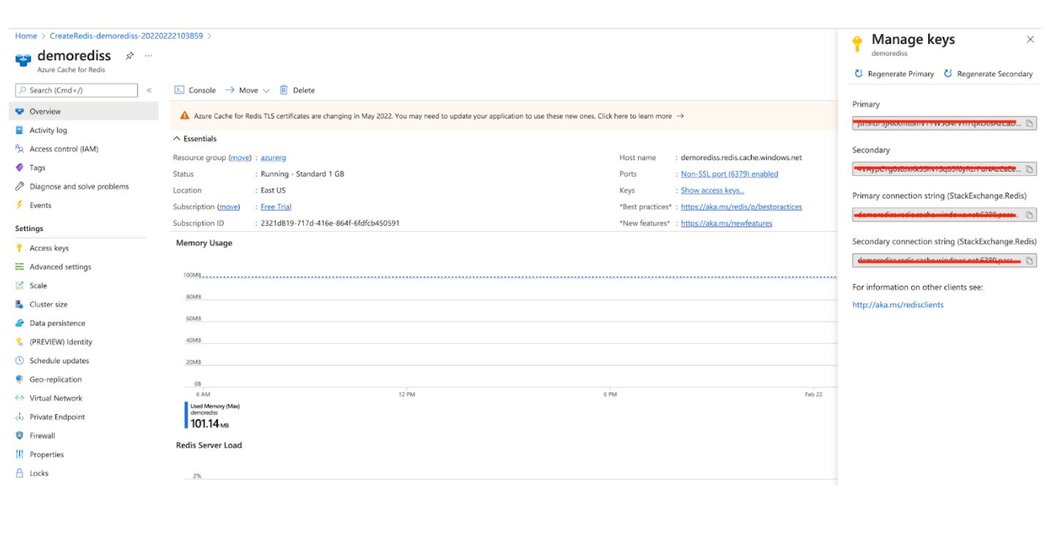
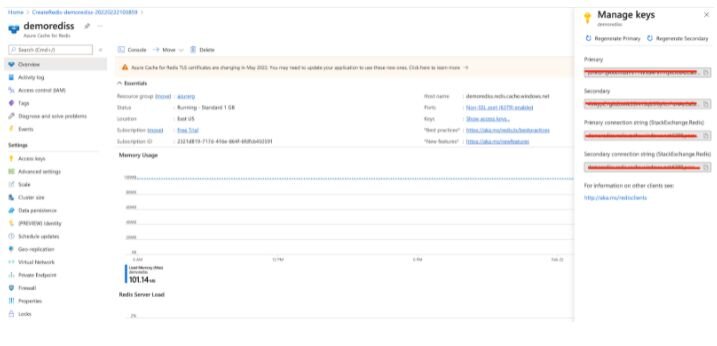
You will need keys to log in to the Redis database. Click "Overview" option in the left sidebar to see the Primary key and save it for future reference.
redis-cli -h demorediss.redis.cache.windows.net -p 6379
demorediss.redis.cache.windows.net:6379> info modules
NOAUTH Authentication required.
demorediss.redis.cache.windows.net:6379> auth jsn9IdFXXXXXXXXXXXXXsAzCaDzLh6s=
OK
demorediss.redis.cache.windows.net:6379> get a1
"100"Install the Homebrew package manager by running this script:
/bin/bash -c "$(curl -fsSL https://raw.githubusercontent.com/Homebrew/install/HEAD/install.sh)"Visual Studio Code is a lightweight but powerful source code editor that runs on your desktop and is available for Windows, macOS, and Linux. It comes with built-in support for JavaScript, TypeScript, and Node.js, and has a rich ecosystem of extensions for other languages (such as C++, C#, Java, Python, PHP, Go) and runtimes (such as .NET and Unity). Begin your journey with VS Code with these introductory videos.
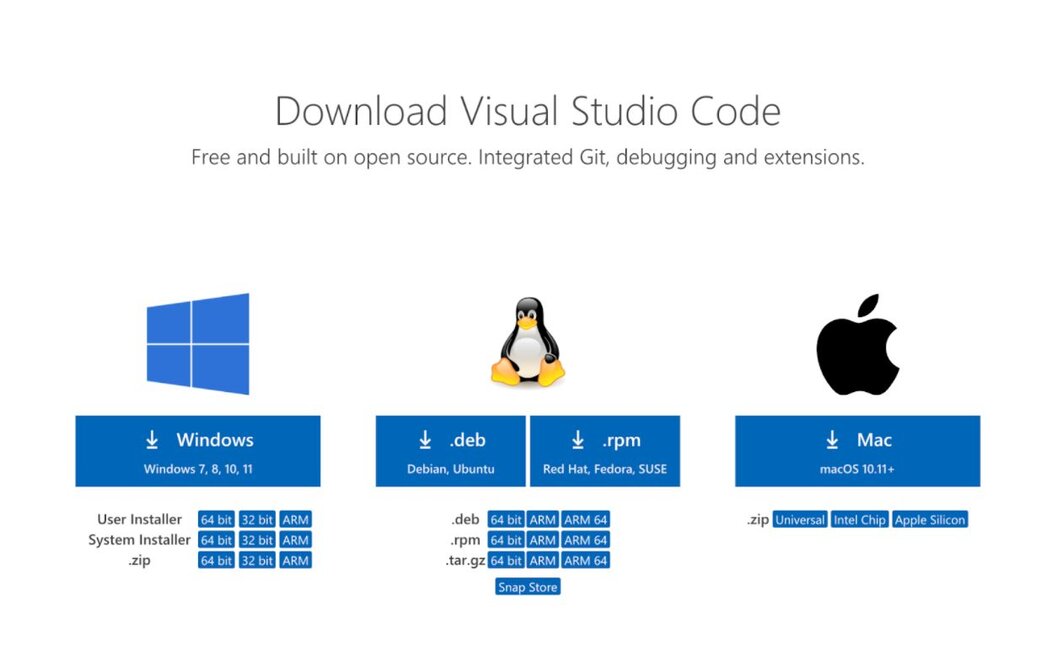
brew tap azure/functions
brew install azure-functions-core-tools@4
# if upgrading on a machine that has 2.x or 3.x installed:
brew link --overwrite azure-functions-core-tools@4Use the Azure Functions extension to quickly create, debug, manage, and deploy serverless apps directly from VS Code.
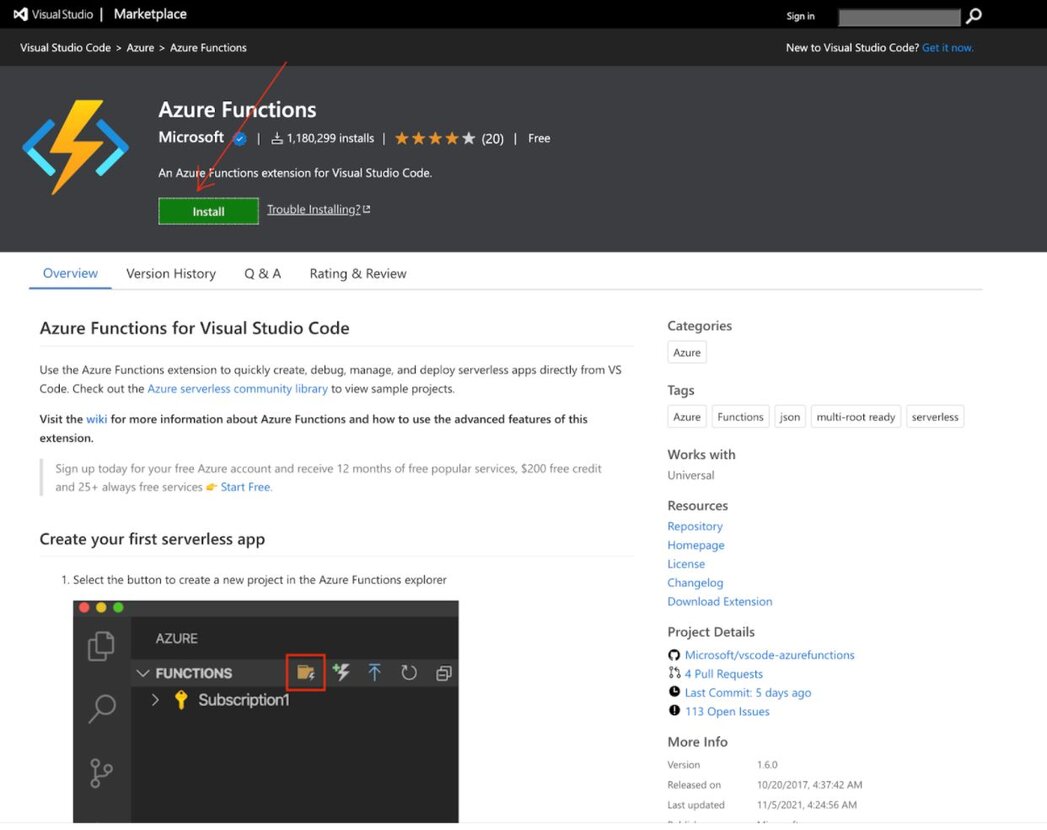
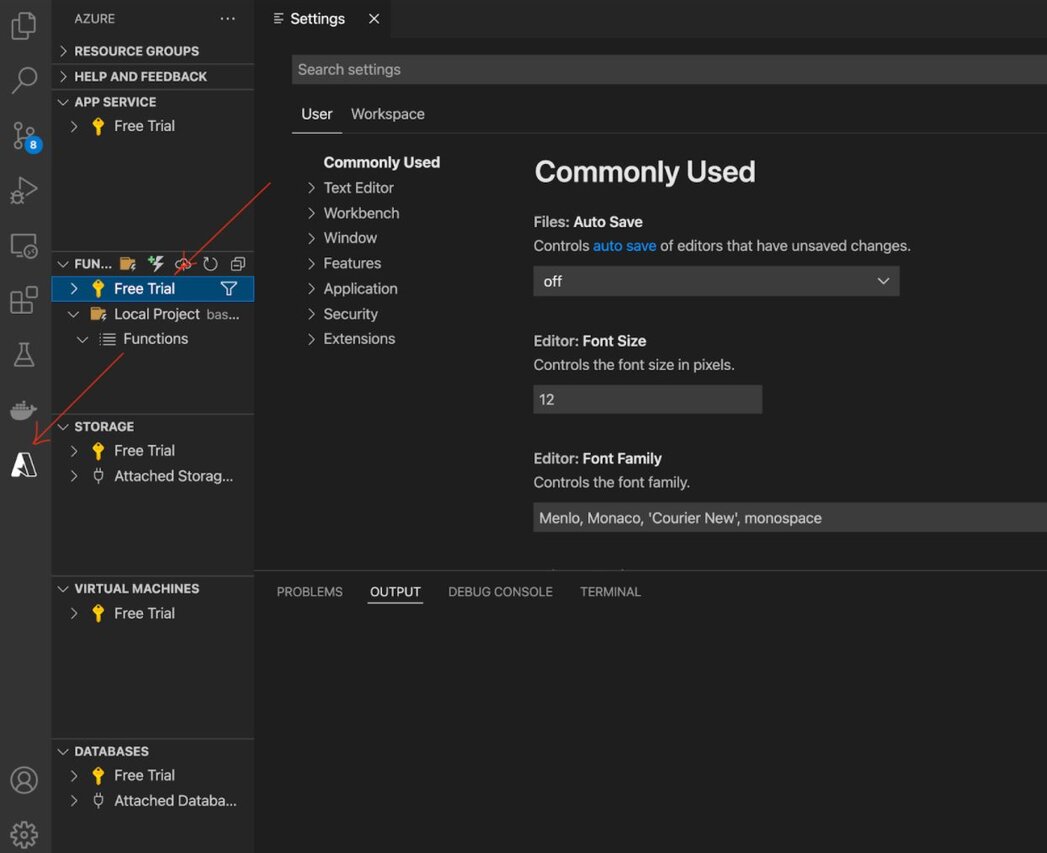
For this tutorial, we will be using a baby names counter app built using C#. To get started, we will first clone the repository:
git clone https://github.com/redis-developer/Baby-Names-Funclocal-settings.json file as shown below:{
"IsEncrypted": false,
"Values": {
"FUNCTIONS_WORKER_RUNTIME": "dotnet"
"redisCacheConnectionString": "demorediss.redis.cache.windows.net"
}
}Open the project with Visual Studio Code by running the following command:
cd Baby-Names-Func
code .This will open VS Code. The function will automatically load into the plugin.
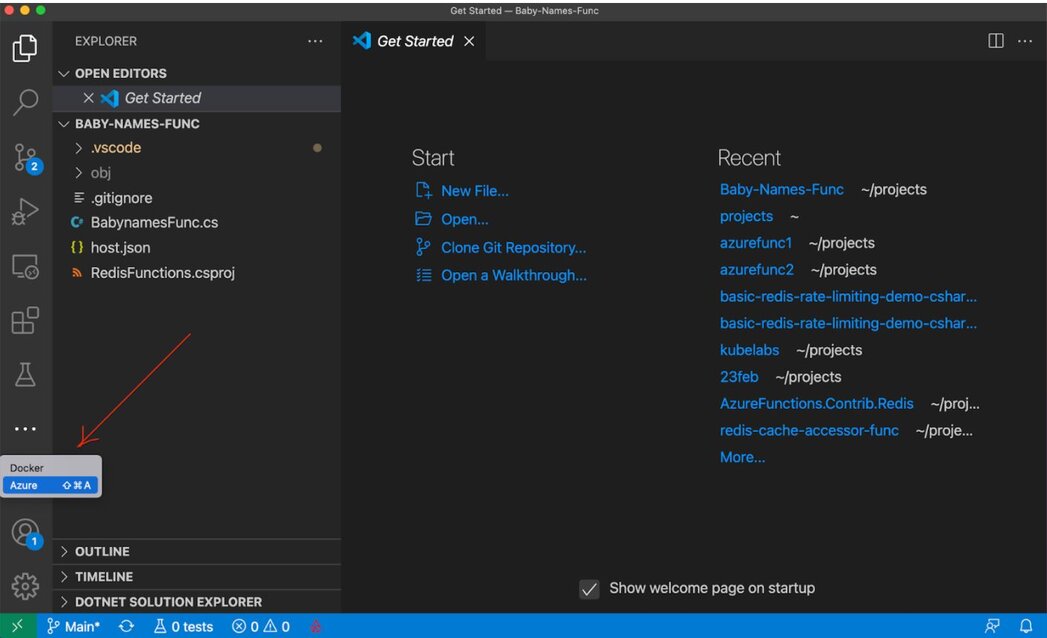
Press F5 to automatically execute the function.
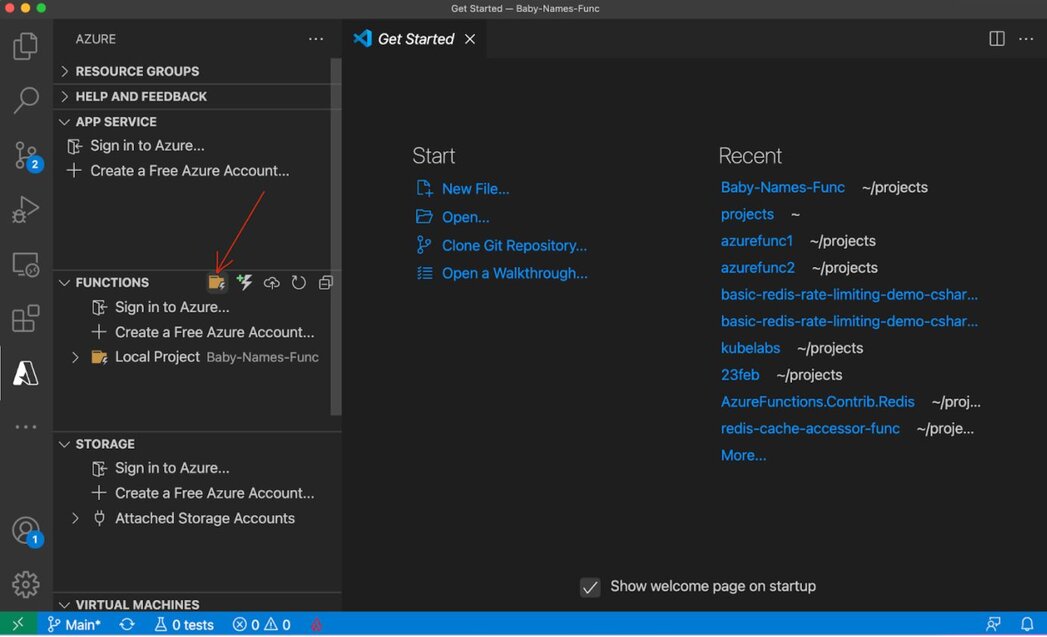
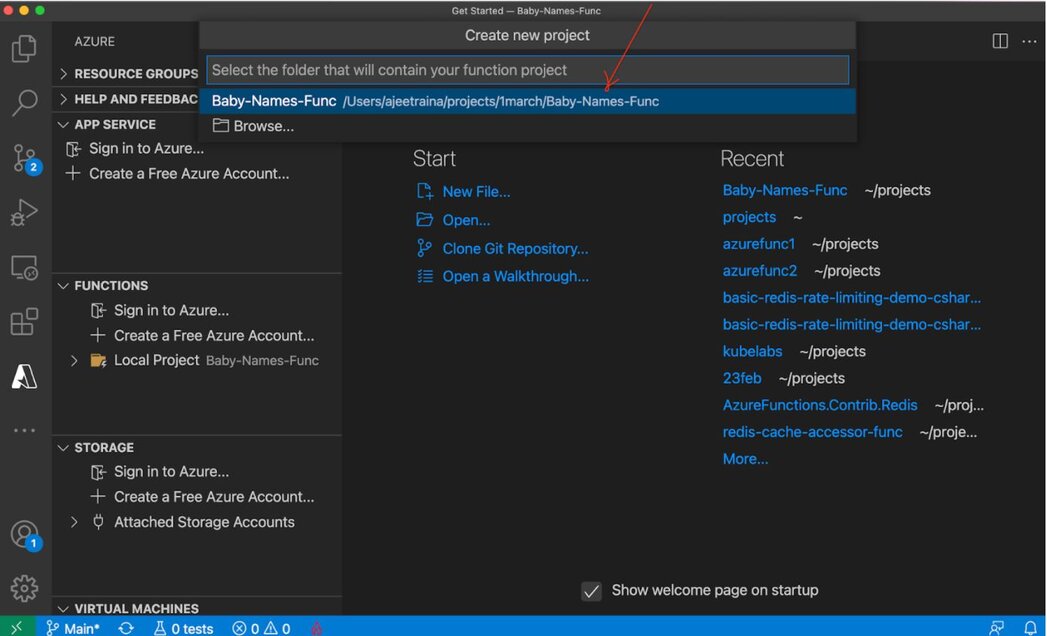
You will find the following output under VS Code screen:
1>Done Building Project "/Users/ajeetraina/projects/Baby-Names-Func/RedisFunctions.csproj" (Clean target(s)).
Terminal will be reused by tasks, press any key to close it.
> Executing task: dotnet build /property:GenerateFullPaths=true /consoleloggerparameters:NoSummary <
Microsoft (R) Build Engine version 17.0.0+c9eb9dd64 for .NET
Copyright (C) Microsoft Corporation. All rights reserved.
Determining projects to restore...
All projects are up-to-date for restore.
RedisFunctions -> /Users/ajeetraina/projects/Baby-Names-Func/bin/Debug/net6.0/RedisFunctions.dll
Terminal will be reused by tasks, press any key to close it.
> Executing task: func host start <
Azure Functions Core Tools
Core Tools Version: 4.0.3971 Commit hash: d0775d487c93ebd49e9c1166d5c3c01f3c76eaaf (64-bit)
Function Runtime Version: 4.0.1.16815
[2022-03-01T07:51:01.383Z] Found /Users/ajeetraina/projects/Baby-Names-Func/RedisFunctions.csproj. Using for user secrets file configuration.
Functions:
CountBabyNames: [GET,POST] http://localhost:7071/api/getCount
IncrementBabyName: [GET,POST] http://localhost:7071/api/increment
For detailed output, run func with --verbose flag.
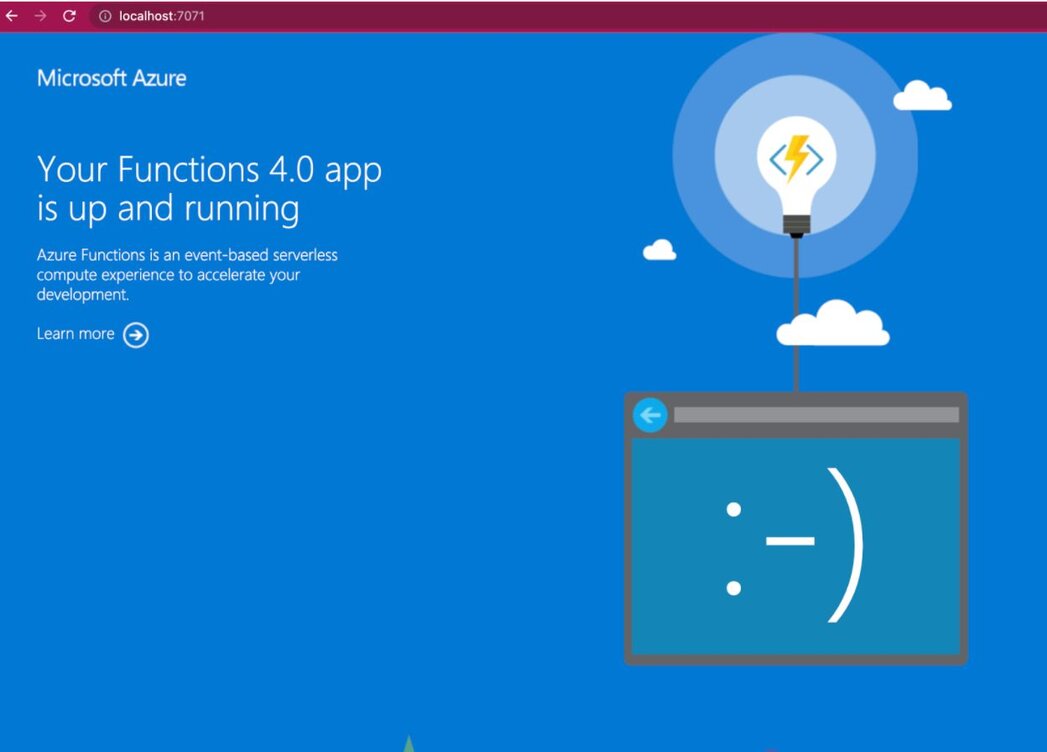
Now, let us seed BabyNames data into the Redis database.
git clone https://github.com/slorello89/Seed-Baby-NamesIf you connect to the Redis database and run the MONITOR command, you should see the data being inserted into the database as shown below:
1646061655.966050 [0 122.171.48.244:60531] "CMS.INCRBY" "baby-names" "Rowen" "1"
1646061655.966050 [0 122.171.48.244:60531] "SELECT" "0"
1646061655.966050 [0 122.171.48.244:60531] "CMS.INCRBY" "baby-names" "Titus" "1"
1646061655.966050 [0 122.171.48.244:60531] "SELECT" "0"
1646061655.966050 [0 122.171.48.244:60531] "CMS.INCRBY" "baby-names" "Braxton" "1"
1646061655.966050 [0 122.171.48.244:60531] "SELECT" "0"
1646061655.966050 [0 122.171.48.244:60531] "CMS.INCRBY" "baby-names" "Alexander" "1"
1646061655.966050 [0 122.171.48.244:60531] "SELECT" "0"
1646061655.966050 [0 122.171.48.244:60531] "CMS.INCRBY" "baby-names" "Finnegan" "1"
1646061655.966050 [0 122.171.48.244:60531] "SELECT" "0"
1646061655.966050 [0 122.171.48.244:60531] "CMS.INCRBY" "baby-names" "Nasir" "1"
1646061655.966050 [0 122.171.48.244:60531] "SELECT" "0"
1646061655.966050 [0 122.171.48.244:60531] "CMS.INCRBY" "baby-names" "Fabian" "1"
1646061655.966050 [0 122.171.48.244:60531] "SELECT" "0"
1646061655.966050 [0 122.171.48.244:60531] "CMS.INCRBY" "baby-names" "Alexander" "1"
1646061655.966050 [0 122.171.48.244:60531] "SELECT" "0"
1646061655.966050 [0 122.171.48.244:60531] "CMS.INCRBY" "baby-names" "Emilio" "1"
1646061655.966050 [0 122.171.48.244:60531] "SELECT" "0"
1646061655.966050 [0 122.171.48.244:60531] "CMS.INCRBY" "baby-names" "Dax" "1"
1646061655.966050 [0 122.171.48.244:60531] "SELECT" "0"
1646061655.966050 [0 122.171.48.244:60531] "CMS.INCRBY" "baby-names" "Johnny" "1"
1646061655.966050 [0 122.171.48.244:60531] "SELECT" "0"
1646061655.966050 [0 122.171.48.244:60531] "CMS.INCRBY" "baby-names" "Mario" "1"
1646061655.966050 [0 122.171.48.244:60531] "SELECT" "0"
1646061655.966050 [0 122.171.48.244:60531] "CMS.INCRBY" "baby-names" "Lennox" "1"
Set up RedisInsight on your local system and get connected to the Redis database. Once connected, you should be able to run the following queries:
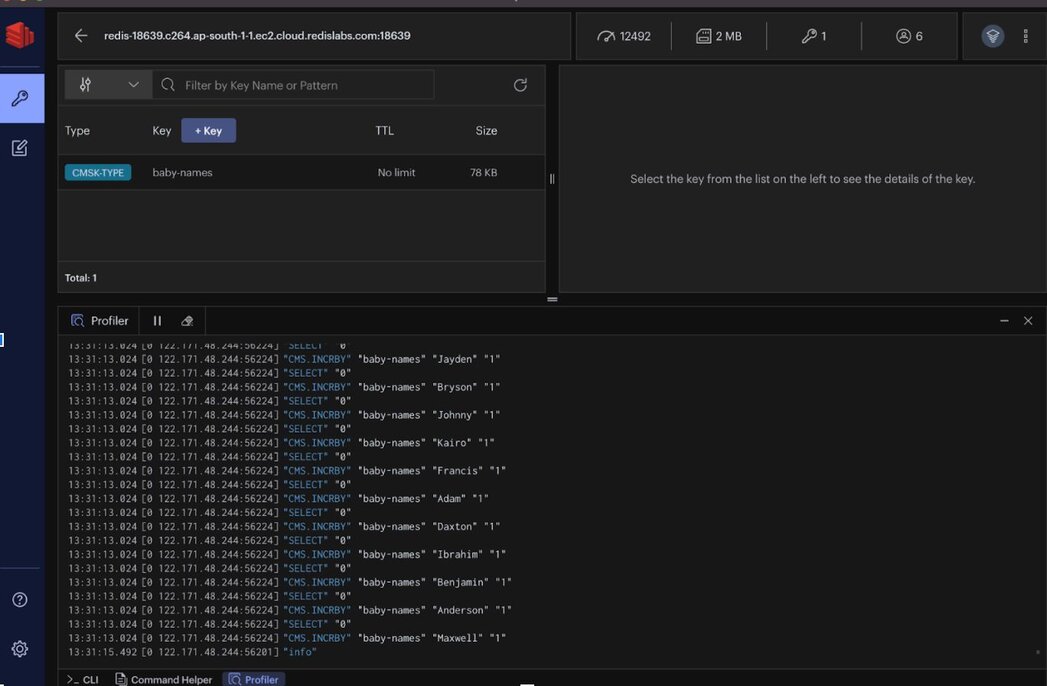
> CMS.INFO baby-names
1) width
2) (integer) 1000
3) depth
4) (integer) 10
5) count
6) (integer) 100000
> CMS.QUERY baby-names Johnny
1) 109