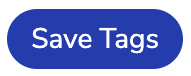Manage database tags
Tags are key-value pairs that let you categorize your databases. You can create tags and add them to your databases to associate them with each other. Once you've added tags, you can filter your databases in the database list by tag key or value.
Manage tags
You can manage tags from the Redis Cloud console in the tag manager. You can find the tag manager in the following places:
After you open the tag manager, you can use it to add, edit, or delete tags.
Open tag manager from the Configuration tab
To learn how to navigate to your database, see View and edit databases. Select the Configuration tab and go to the General section to view the tags that are set for your database.
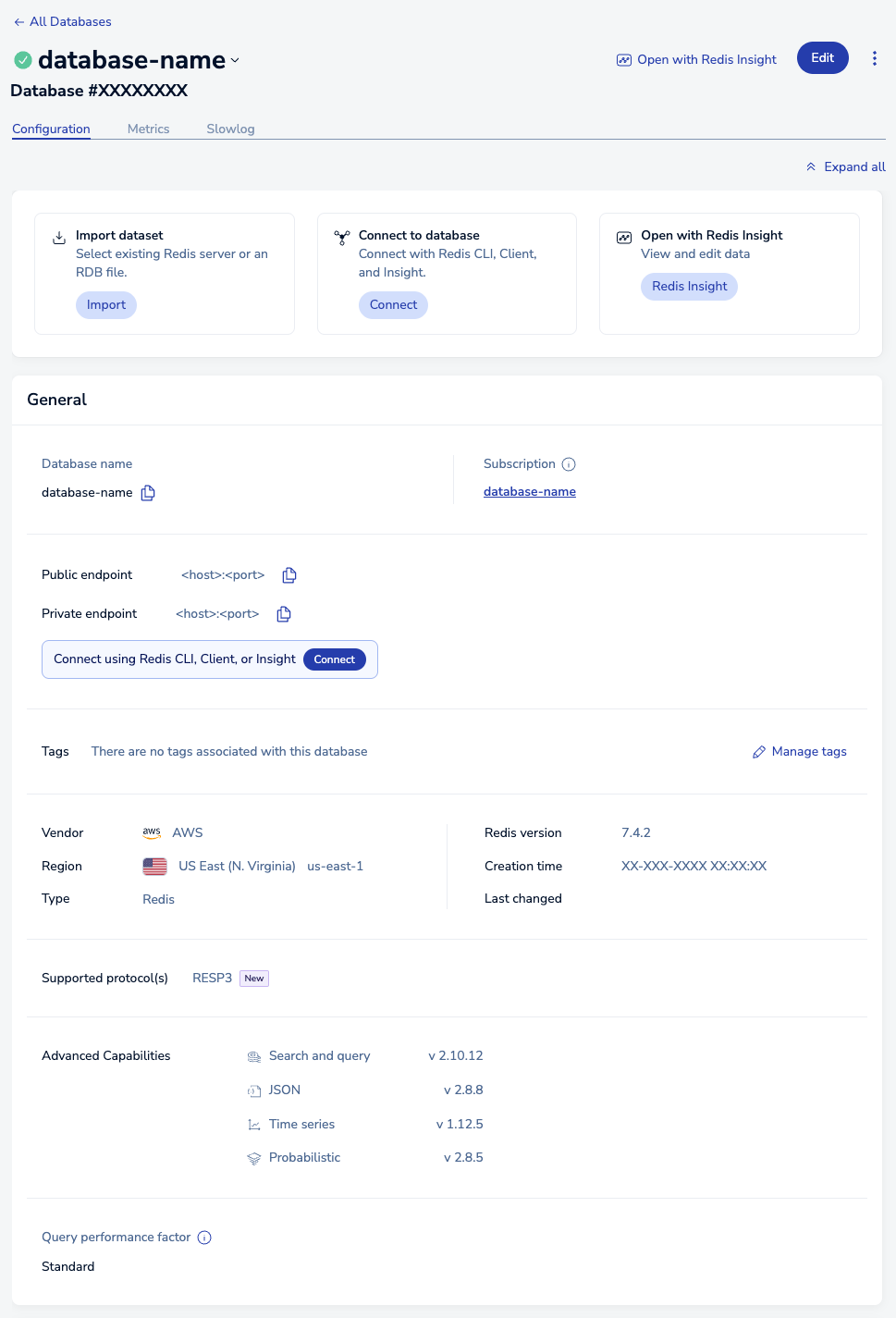
Select Manage Tags to open the tag manager.
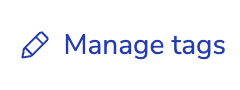
Open tag manager from the database list
Using the database list allows you to manage tags for multiple databases without having to go into each database's Tags tab.
To get to the database list, select Databases from the main menu.
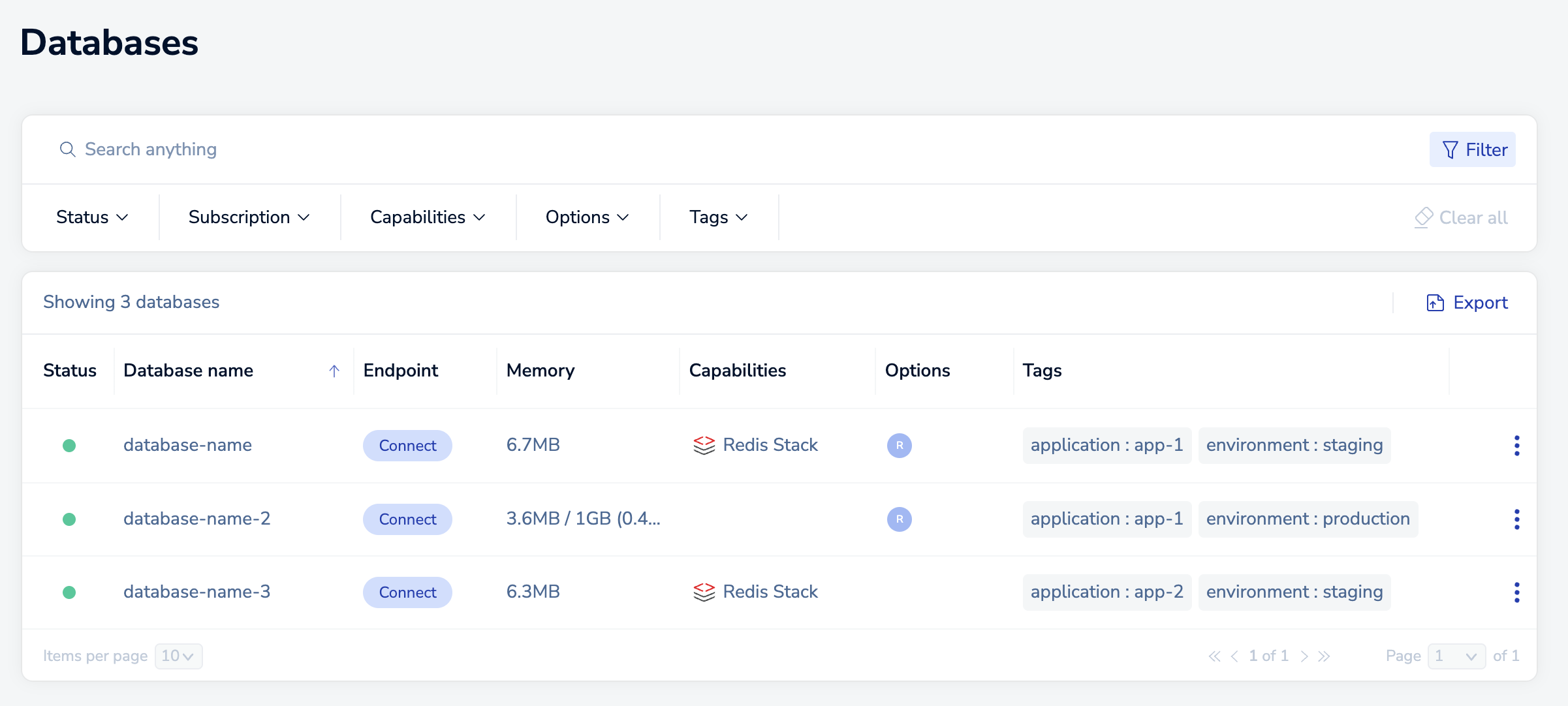
Hover over the database and select Manage tags, or select More actions > Manage tags to open the tag manager.
Use the tag manager
The tag manager shows any tags that are associated with the database and allows you to create, edit, or delete tags.
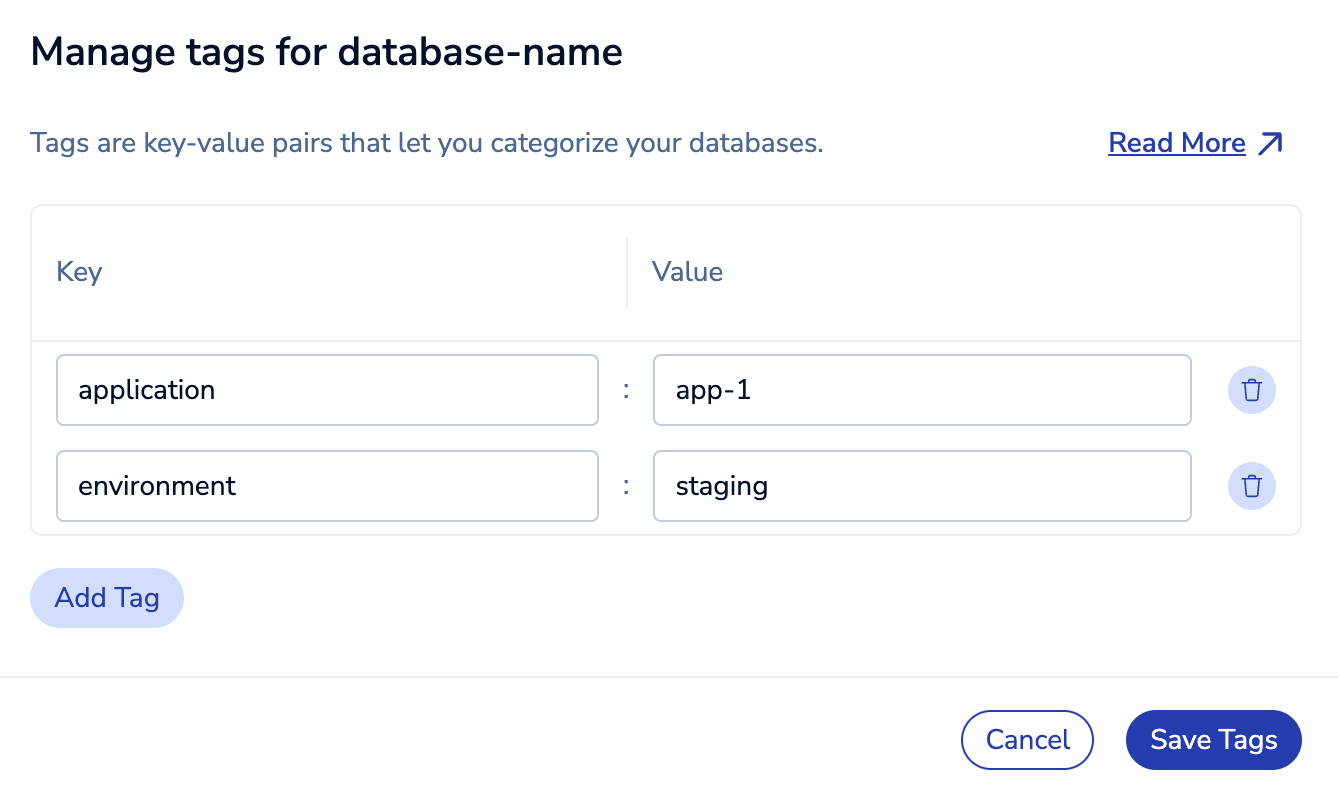
You can select the tag's Key and Value from the suggestions, or you can enter your own.

A valid tag must follow these guidelines:
- Tag keys must be between 2 and 64 characters long, and values must be at least 2 characters long.
- Tags can only have lowercase letters, numbers, spaces, and these special characters:
-,_,.,+,@, and:.
After you add your first tag, you can:
-
Select the Key or Value field of an existing tag and enter new text to edit it.
-
Select Delete next to a tag to delete it.

-
Select Add additional tag to add another tag.
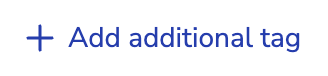
Select Save tags to save your changes.