Sign up for Redis Cloud with Google Cloud Marketplace
Shows how to subscribe to Redis Cloud using Google Cloud Marketplace
You can use Google Cloud Marketplace to subscribe to Redis Cloud. This lets you provision according to your needs and pay using your Google Cloud account.
Here's how to subscribe to Redis Cloud with Google Cloud Marketplace:
-
Sign in to the Google Cloud console.
-
Identify the Google Cloud Billing account that will subscribe to Redis Cloud. This account must have one of the following sets of Identity and Access Management (IAM) Roles:
- Billing Administrator (
roles/billing.admin), OR - Billing User (
roles/billing.user) AND Consumer Procurement Order Administrator
If you don't have the correct roles, request access from your Google Cloud Billing Administrator or Organization Administrator. For more information about granting roles, see Access control for Google Cloud Marketplace.
- Billing Administrator (
-
Search Google Cloud Marketplace for Redis Cloud - Pay as You Go.

Alternatively, in the navigation panel, select More Products and select Redis Enterprise under Partner Solutions. You can pin Redis Enterprise for easy access.
-
Select the Subscribe button. This redirects you to the subscription details page.
-
Under Purchase Details, select the Google Cloud Billing account that will subscribe to Redis Cloud. Review the subscription details, accept the terms, and select Subscribe.
-
When you subscribe for the first time, select Sign Up with Redis. This will redirect you to the Redis Cloud console.
-
Create a Redis Cloud account or sign in to an existing account. You must have the Account Owner role.
-
Select the Redis account to be mapped to your GCP Marketplace account and confirm that your Marketplace account will pay for your Redis Cloud resources going forward.
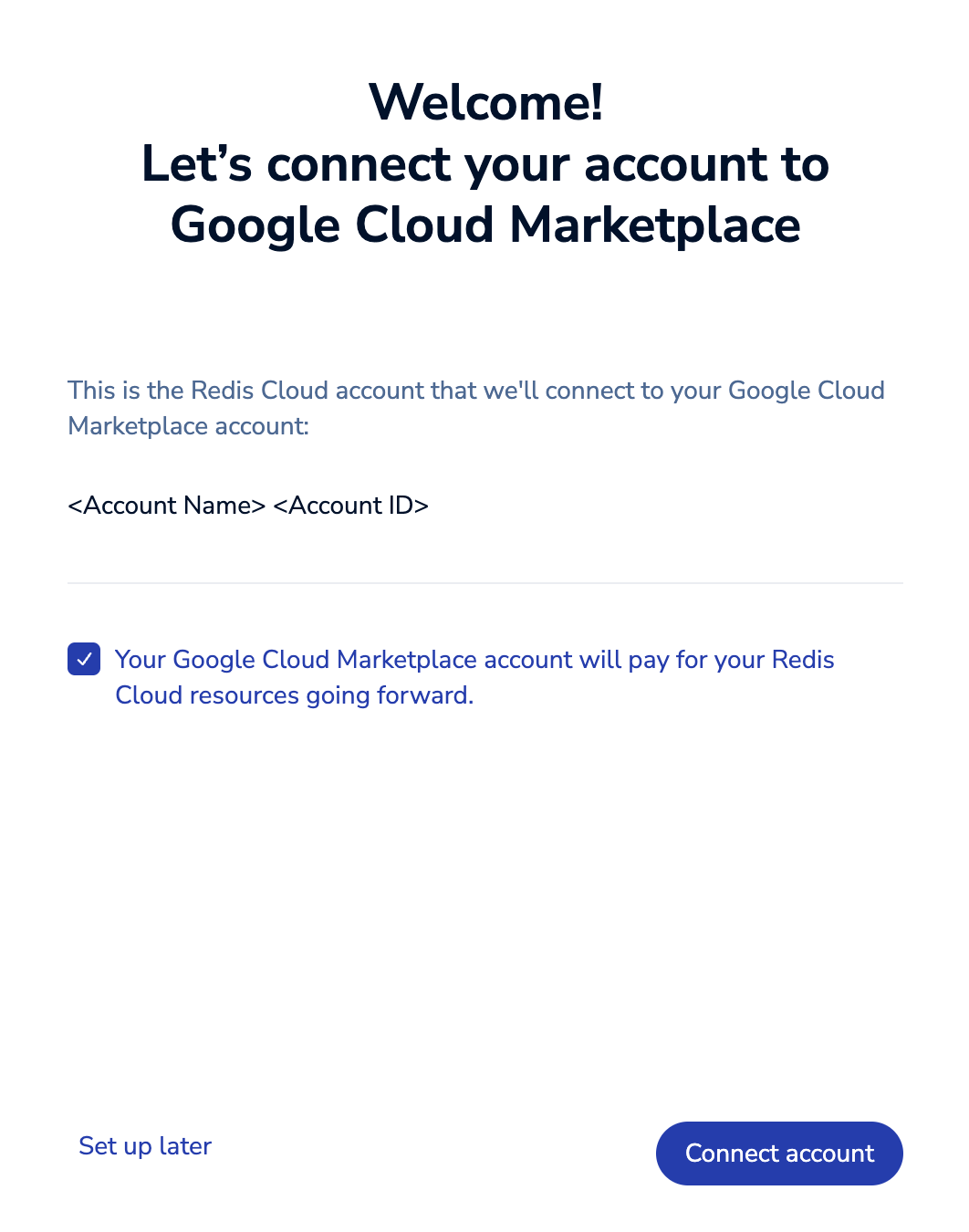
-
Select Connect account to confirm your choice.
-
After you connect your Redis account to your Google Cloud Marketplace account, a message appears in the upper left corner of the account panel.
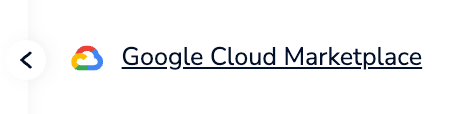
-
On the Google Cloud Marketplace listing, select Manage on provider to go to the Redis Cloud admin console.
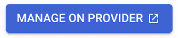
At this point, you can create a new database using the standard workflow, with one important change. You don't need to enter a payment method, as it automatically uses your Google Cloud Marketplace account.
To confirm this, review the payment method associated with your subscription.
Additional users can be added on the Redis Cloud console using the Access Management page.
If your Google Cloud Marketplace account is deactivated or otherwise unavailable, you can't use your subscription until you update the billing method. For help, contact support.