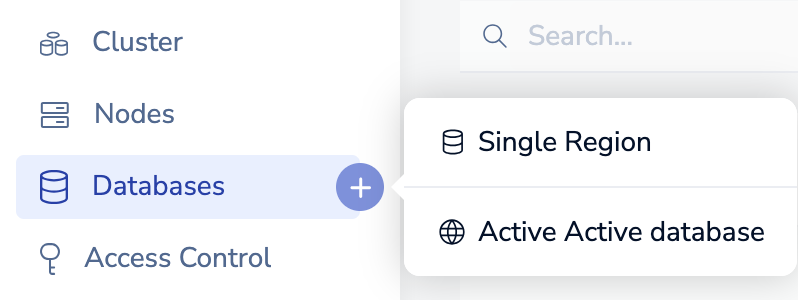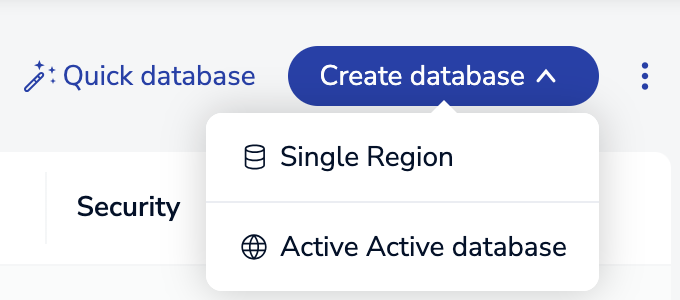Create a Redis Enterprise Software database
Create a database with Redis Enterprise Software.
Redis Enterprise Software lets you create databases and distribute them across a cluster of nodes.
To create a new database:
-
In your web browser, open the Cluster Manager UI of the cluster that you want to connect to in order to create the database.
-
For the new Cluster Manager UI, go to
https://<hostname>:8443/new -
For the legacy UI, go to
https://<hostname>:8443
-
-
Use one of the following methods to create a new database:
-
Create database with additional configuration
-
If you did not specify a port number for the database, you can find the port number in the Endpoint field in the Databases > Configuration > General section.
Quick database
To quickly create a database and skip additional configuration options during initial creation:
-
On the Databases screen, select Quick database.
-
Select a Redis version from the Database version list.
-
Configure settings that are required for database creation but can be changed later:
-
Database name
-
Memory limit (GB)
-
-
Configure optional settings that can't be changed after database creation:
-
Endpoint port (set by the cluster if not set manually)
-
Capabilities (previously modules) to enable
-
-
Optionally select Full options to configure additional settings.
-
Select Create.
Create database
To create a new database and configure additional settings:
-
Open the Create database menu with one of the following methods:
-
Select the database type:
-
Single Region
-
Active-Active database - Multiple participating Redis Enterprise clusters can host instances of the same Active-Active database in different geographic locations. Every instance can receive write operations, which are synchronized across all instances without conflict.
Note:For Active-Active databases, see Create an Active-Active geo-replicated database. -
-
Select a Redis version from the Database version list.
-
Enter a Database name.
-
Maximum of 63 characters
-
Only letters, numbers, or hyphens (-) are valid characters
-
Must start and end with a letter or digit
-
Case-sensitive
-
-
To configure additional database settings, expand each relevant section to make changes.
See Configuration settings for more information about each setting.
-
Select Create.