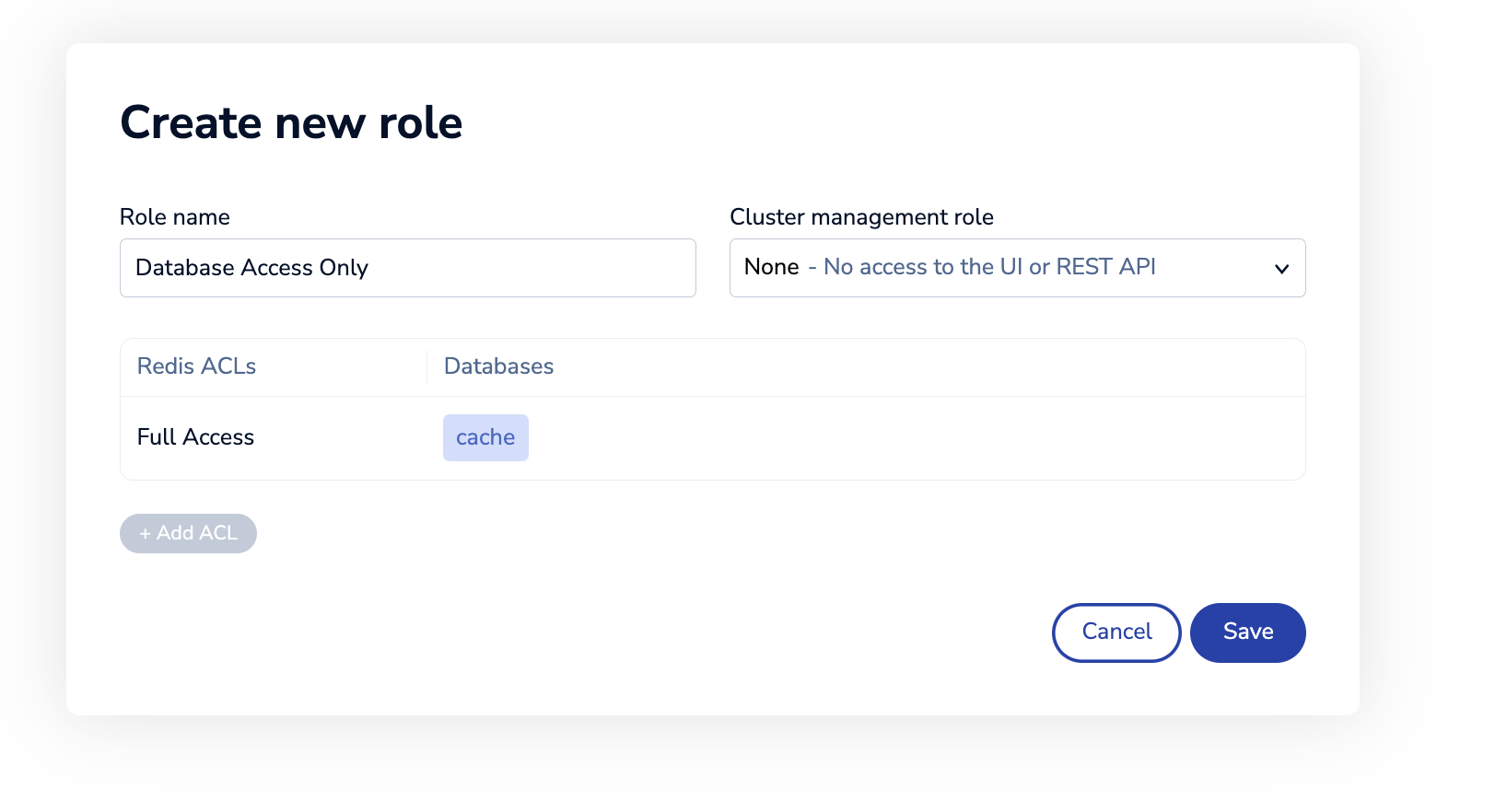Create roles
Create access control roles.
From Access Control > Roles, you can create custom user roles that determine cluster management permissions, data access permissions, or a combination of both.
-
Management roles - Management roles define user access to the Cluster Manager UI and API.
-
Data access controls - Data access controls define the permissions each role has for each database in the cluster.
Default management roles
Redis Enterprise Software includes five predefined roles that determine a user's level of access to the Cluster Manager UI and REST API.
- DB Viewer - Read database settings
- DB Member - Administer databases
- Cluster Viewer - Read cluster settings
- Cluster Member - Administer the cluster
- Admin - Full cluster access
- None - For data access only - cannot access the Cluster Manager UI or use the REST API
For more details about the privileges granted by each of these roles, see Cluster Manager UI permissions or REST API permissions.
Create roles for database access
To create a role that grants database access to users but blocks access to the Redis Enterprise Cluster Manager UI and REST API, set the Cluster management role to None.
To define a role for database access:
-
From Access Control > Roles, you can:

-
Enter a descriptive name for the role. This will be used to reference the role when configuring users.
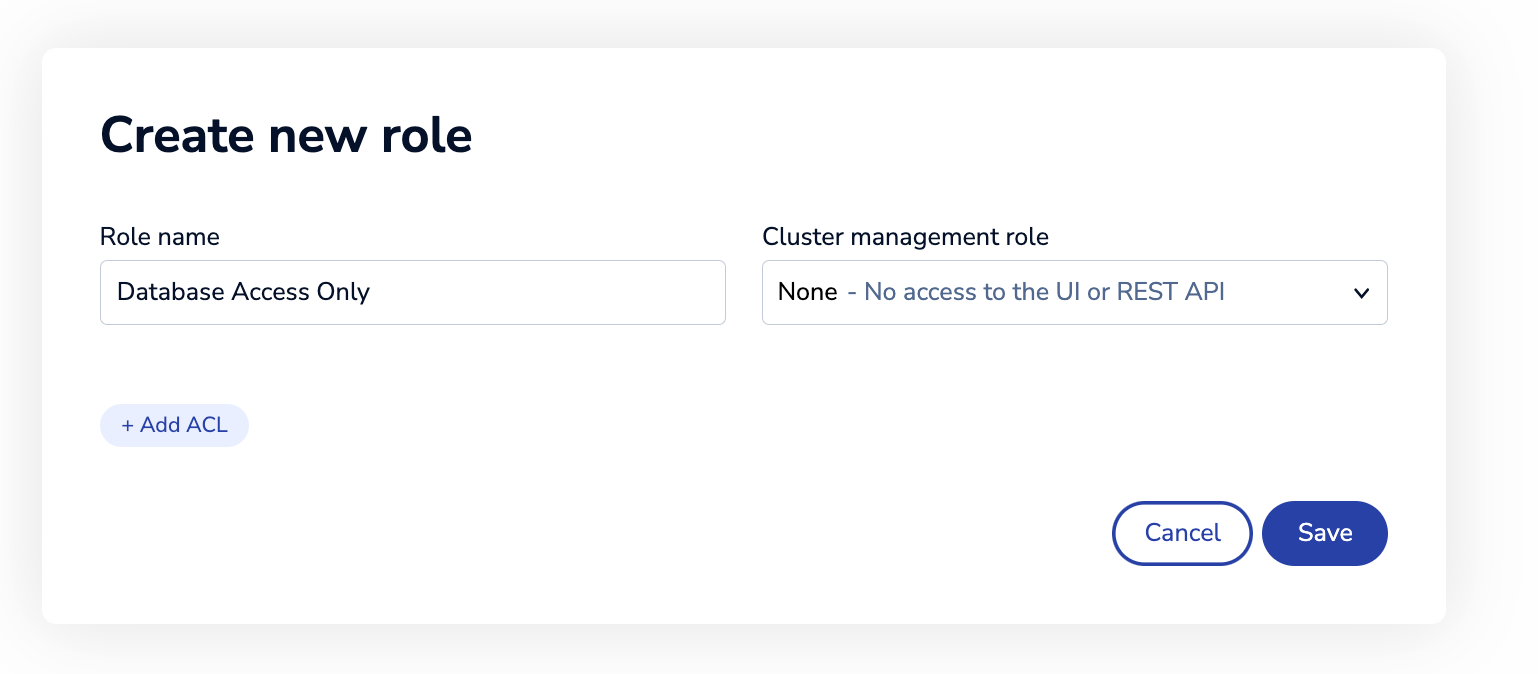
-
Choose a Cluster management role. The default is None.
-
Select + Add ACL.
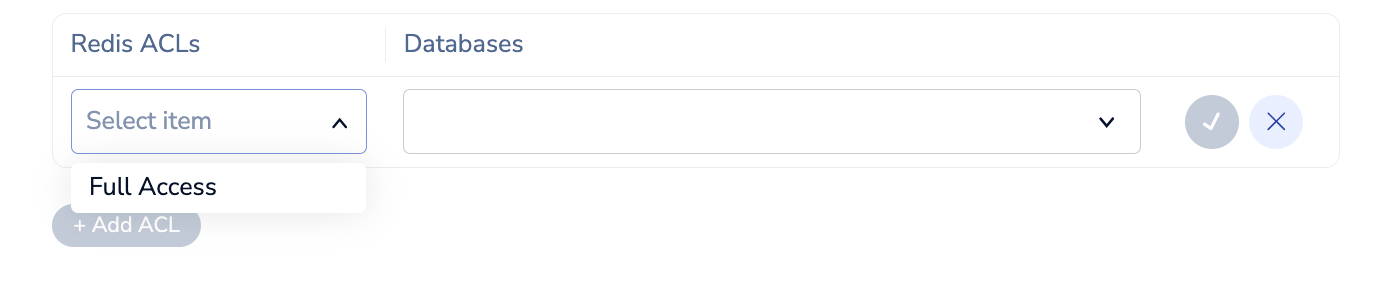
-
Choose a Redis ACL and databases to associate with the role.
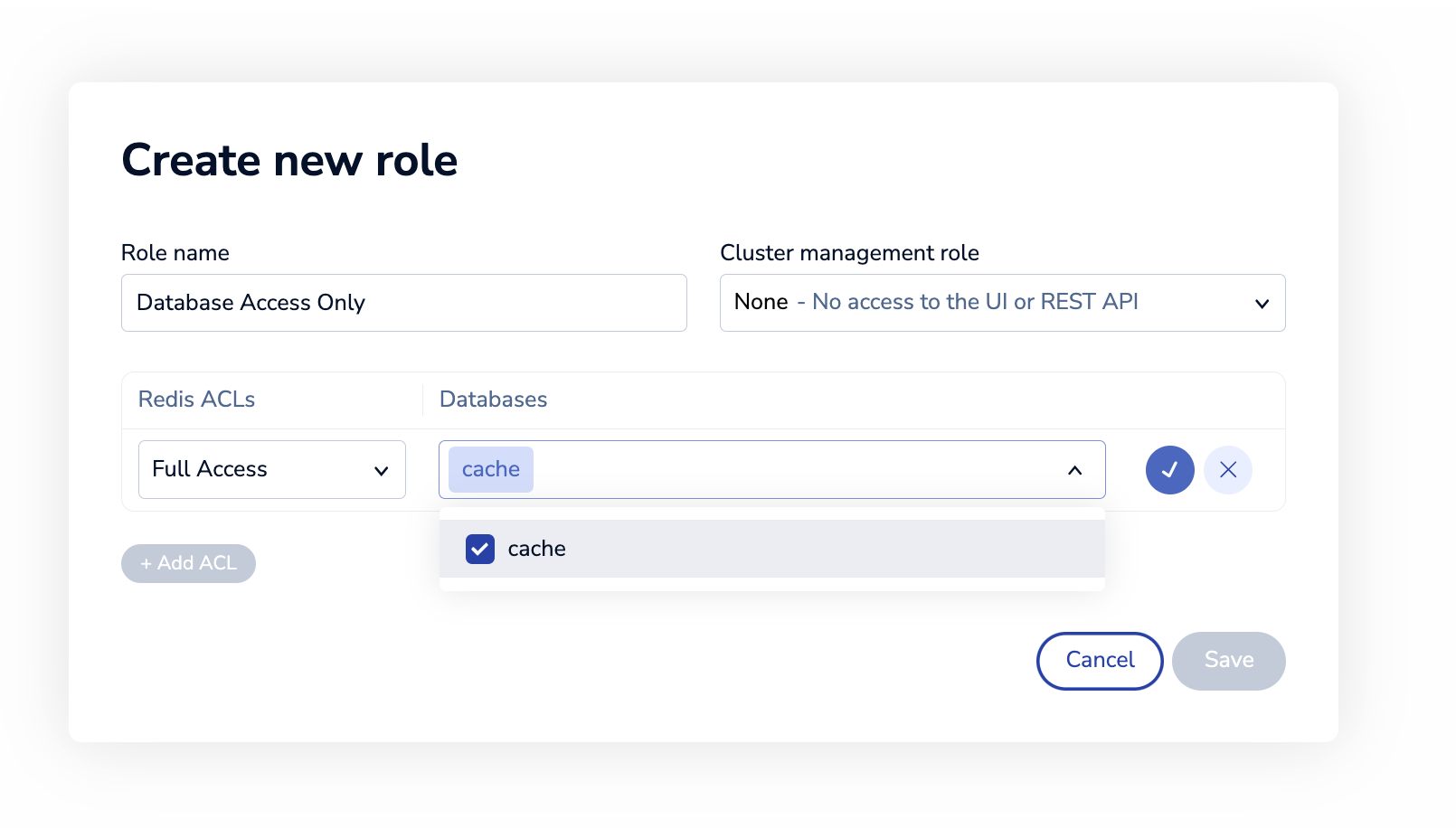
-
Select Save.