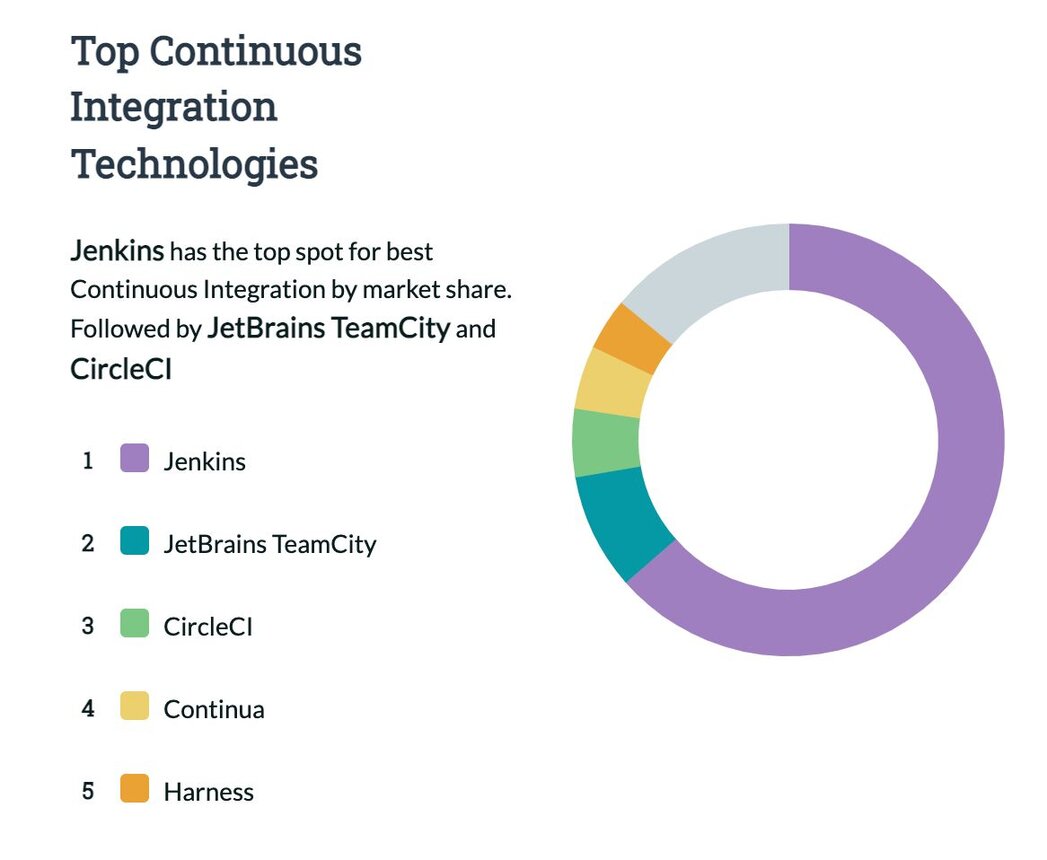
Source: Datanyze market analysis
Jenkins Pipeline performs Continuous Delivery tasks declared in a Jenkinsfile stored alongside code. The Pipeline plugin has a fairly comprehensive tutorial checked into its source tree. Plugins are the primary means of enhancing the functionality of a Jenkins environment to suit organization- or user-specific needs. Using a Pipeline, you can configure Jenkins to automatically deploy key pieces of infrastructure, such as a Redis database.
Jenkins Pipelines are the Continuous Delivery (CD) side of Jenkins. They use a Jenkinsfile declarative script to define the behavior of the pipeline. You can script actions in Groovy and run shell scripts from it, so you can make it do pretty much anything.
The Jenkinsfile instructs Jenkins to export some environment variables from the Credentials store in order to connect to the Redis server, then executes the Python pipeline script with the Deployment Configuration file given as a parameter. An example deployment-configuration-file.json looks like:
{
"database": {
"name": "made-with-jenkins",
"port": 12345,
"size": "S",
"operation": "CREATE"
}
}{
"name": "{NAME}",
"type": "redis",
"memory_size": 343597383
}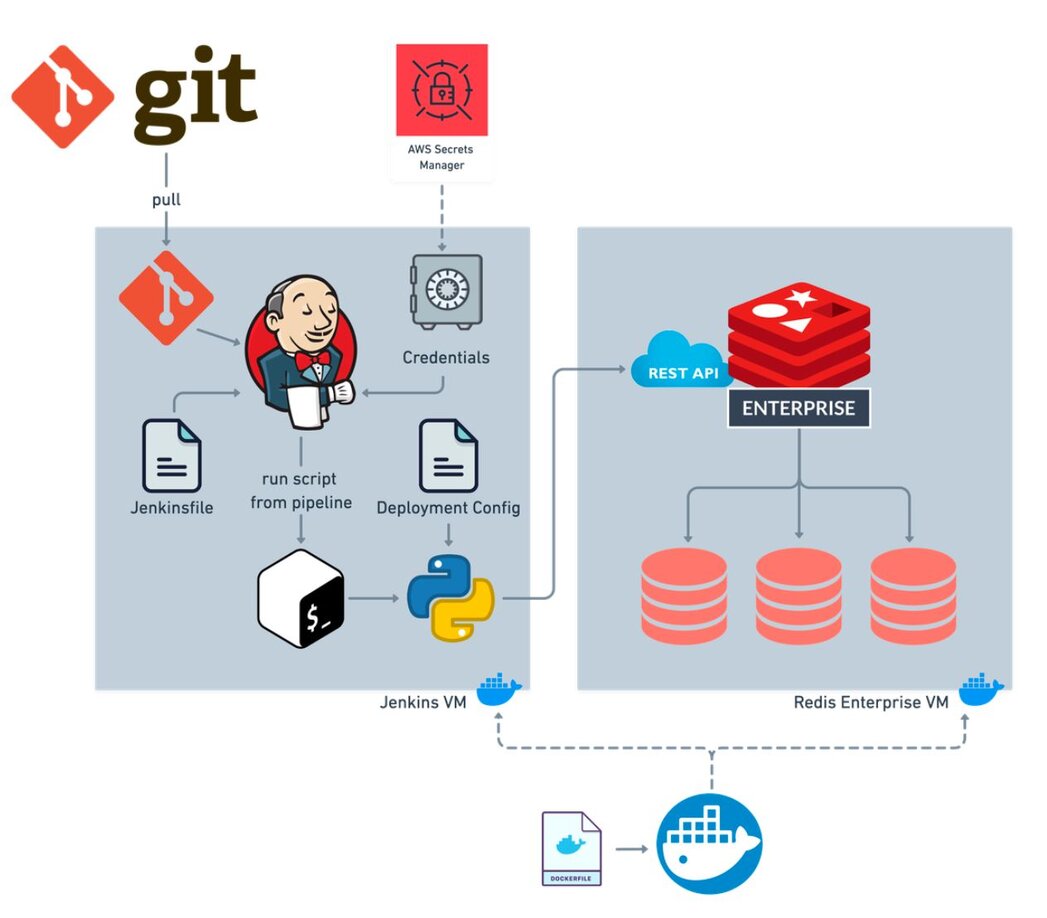
You can use Docker Desktop to quickly get a Jenkins instance up and running, exposing ports 8080 (web GUI) and 50000 (inbound agents).
docker run --name jenk -p 8080:8080 -p 50000:50000 jenkins/jenkins:lts-jdk11The installation will generate a first-run password in the docker-cli output.
Then open the Jenkins URL http://localhost:8080/ and enter the password to unlock your instance and begin installation.
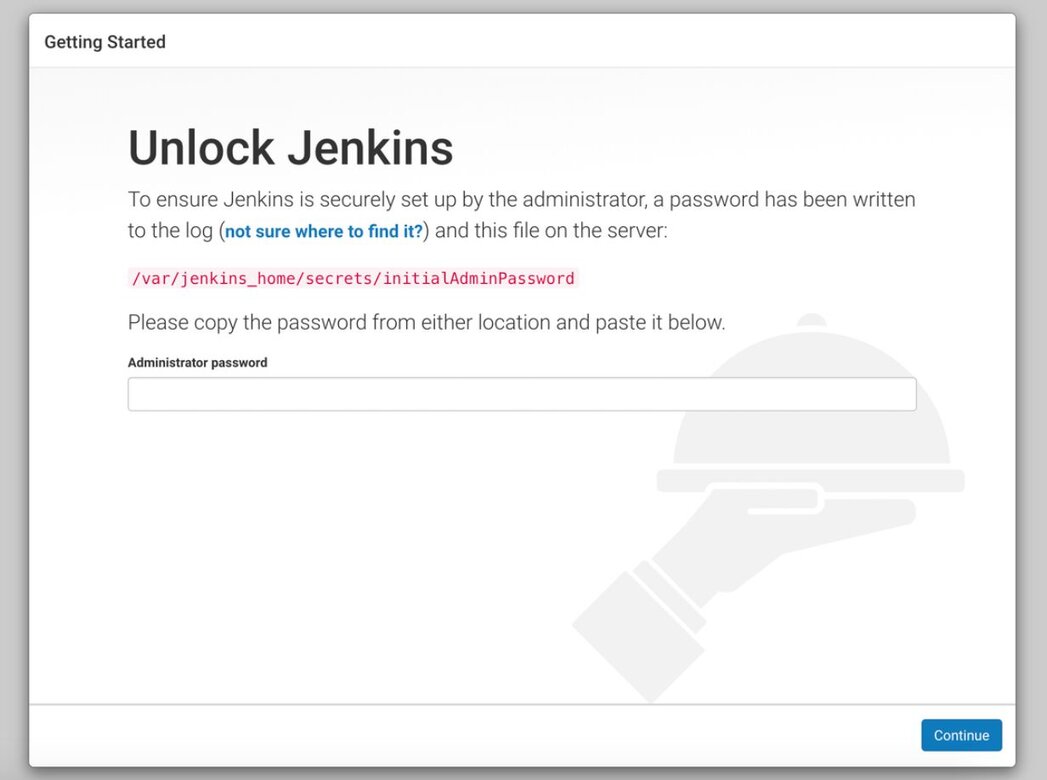
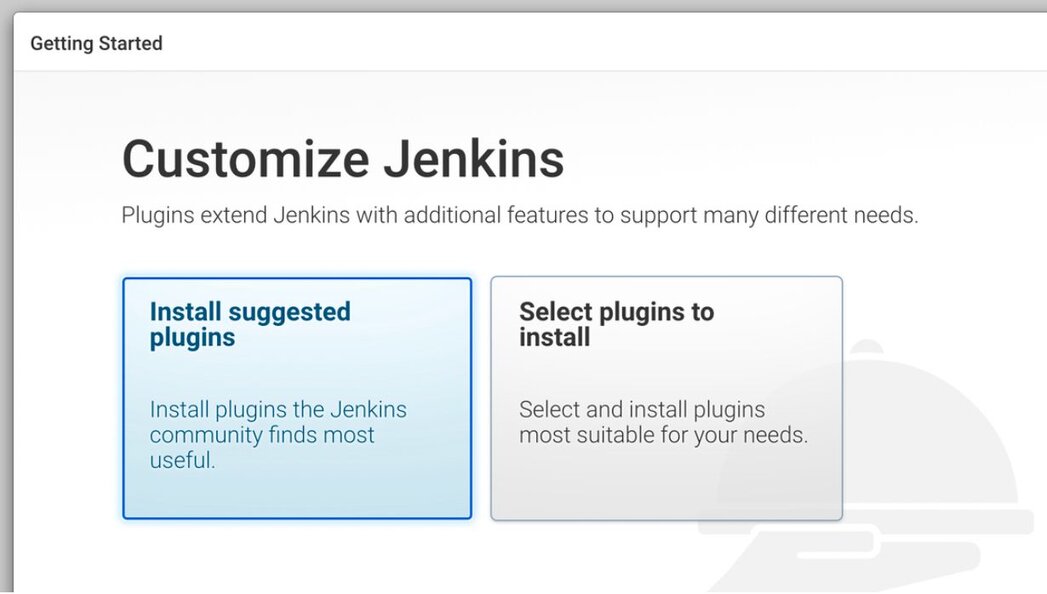
Wait for the plugins to complete the installation process.
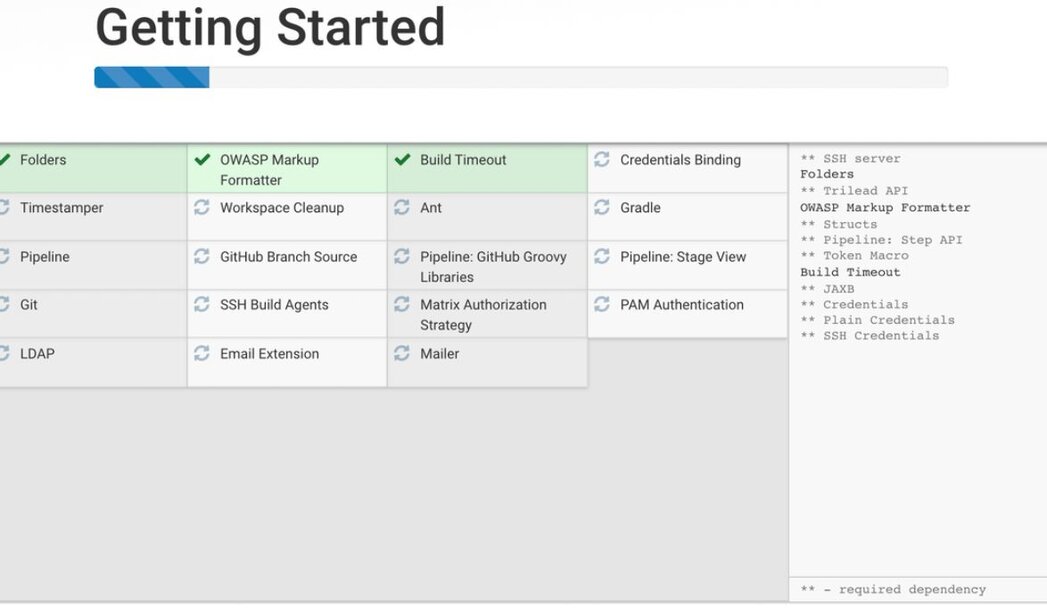
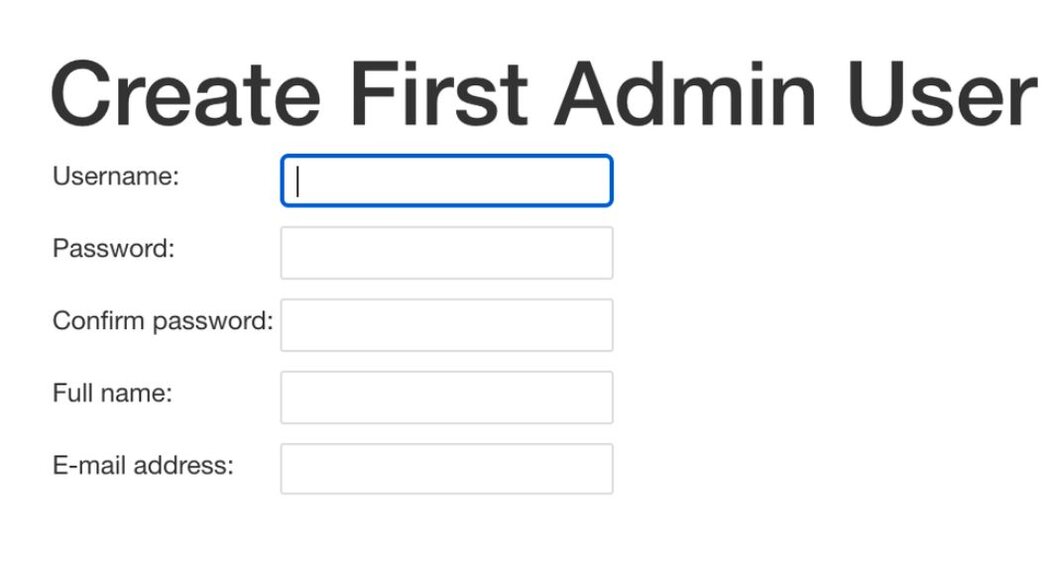
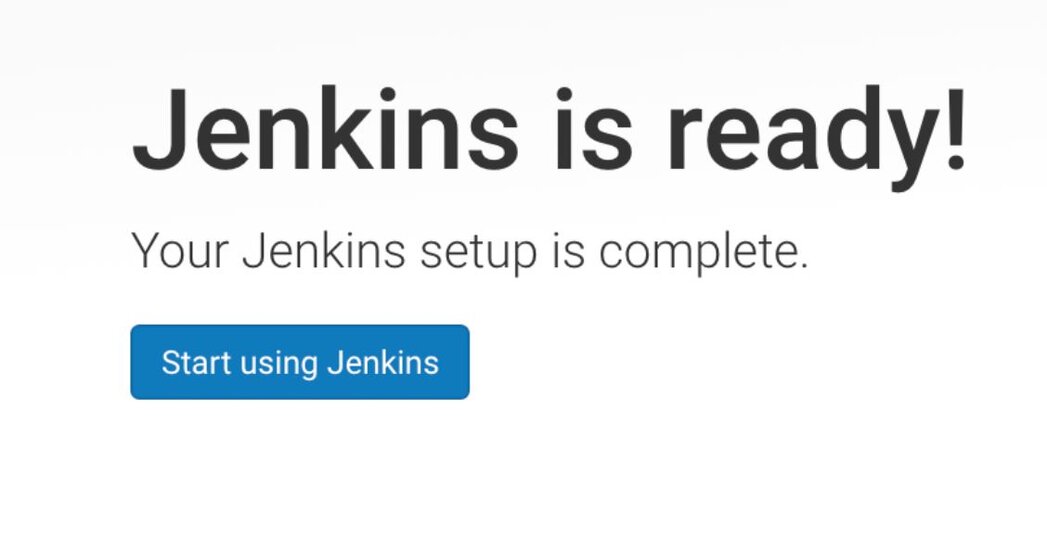
If you use an existing instance of Jenkins server, you can install Python and the custom libraries from the command line interface of that machine.
Docker instances of Jenkins can be accessed by shell using the following command:
docker exec -it -u root jenk bashThe Python pipeline script requires the libraries click and requests. It also requires Python.
apt-get update
apt-get install -y python3-pip
pip install --upgrade pip
pip install click
pip install requestsDockerfile that builds off the base Jenkins image:FROM jenkins:latest
USER root
RUN apt-get update
RUN apt-get install -y python-pip
# Install app dependencies
RUN pip install --upgrade pip
RUN pip3 install click
RUN pip3 install requestsUsing the left-side menu, select Manage Jenkins, then select Manage Credentials, then click the link (global).
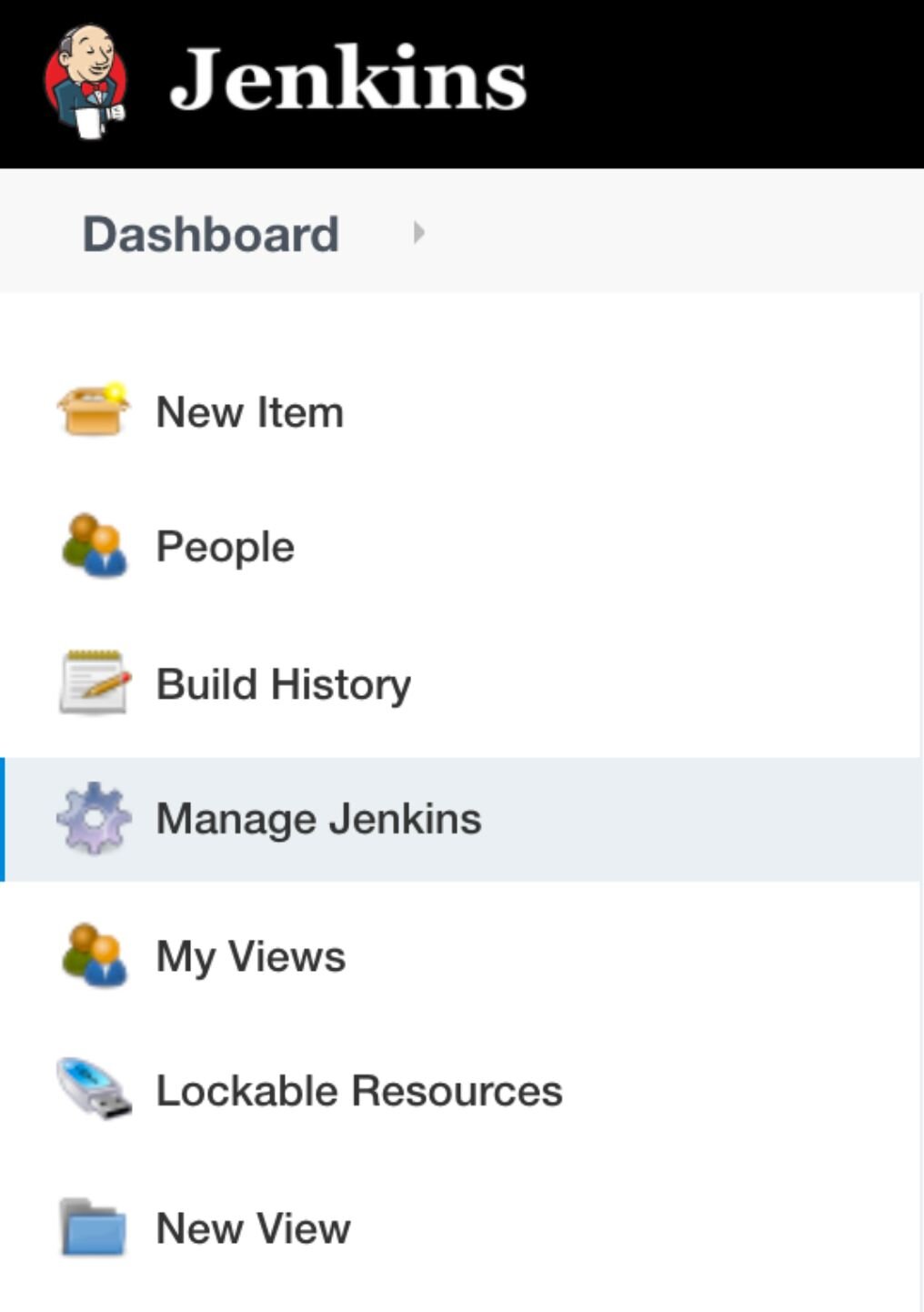
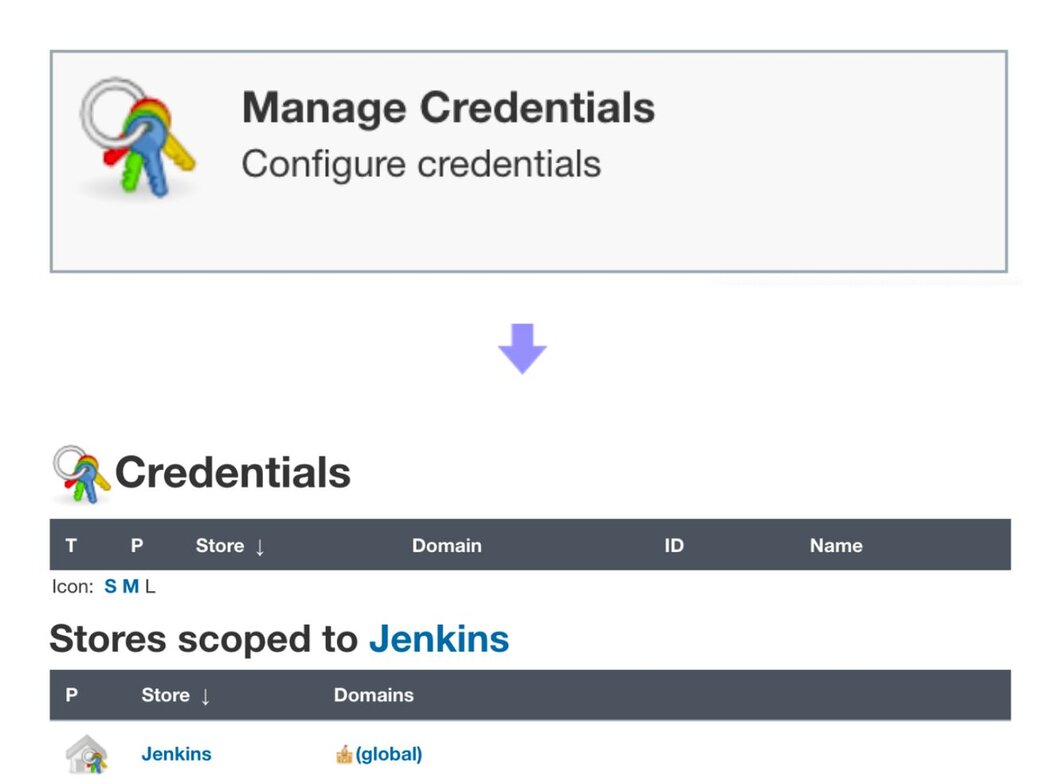
From here, you can specify Kind: Secret text for the 4 secrets required to connect with the Redis REST endpoint:
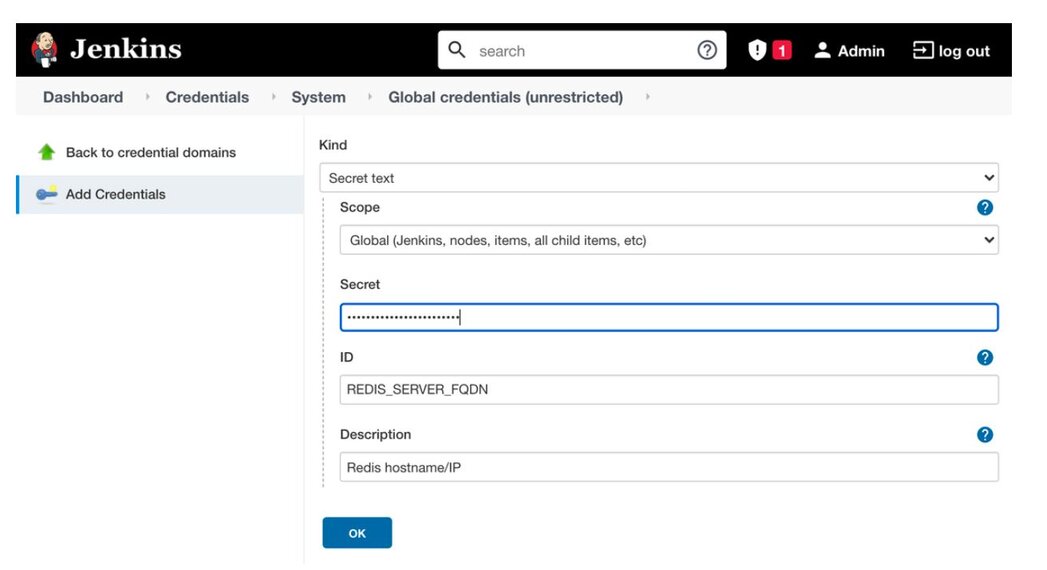
If you are using a private code repository, you may also wish to include a Personal Access Token here.
From the dashboard, click New Item.
Enter in a name for the pipeline, and choose the Pipeline type.
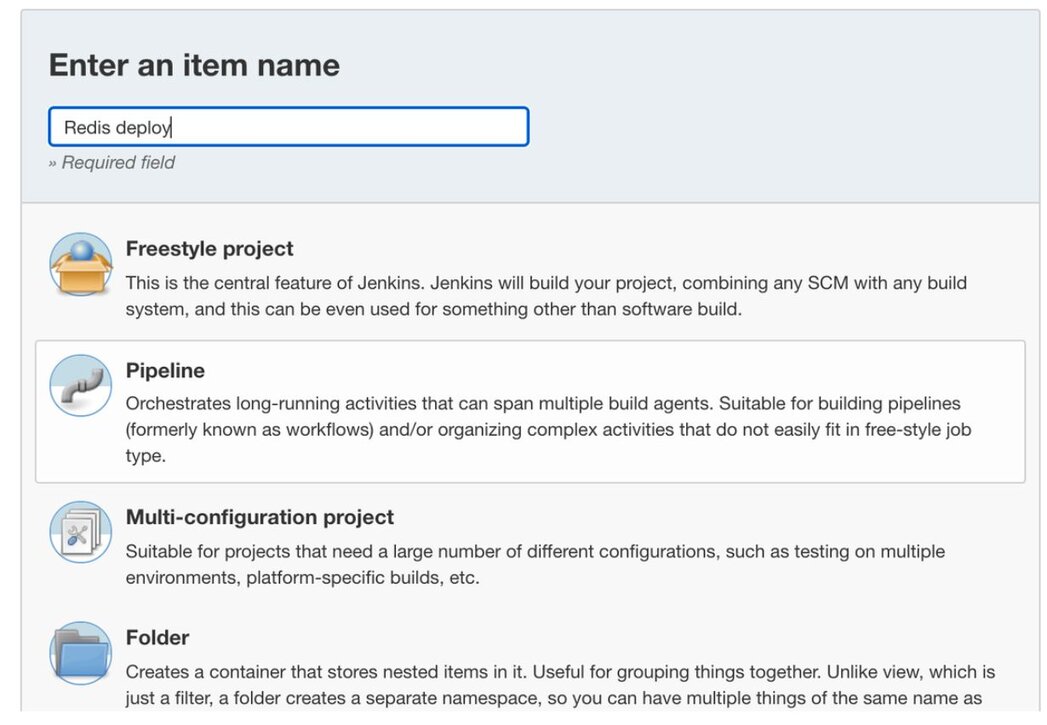
From the Pipeline configuration page that appears, check the GitHub box and enter the git clone URL, complete with any credentials needed to read the repository. For GitHub access, the password should be a Personal Access Token rather than the actual user password.
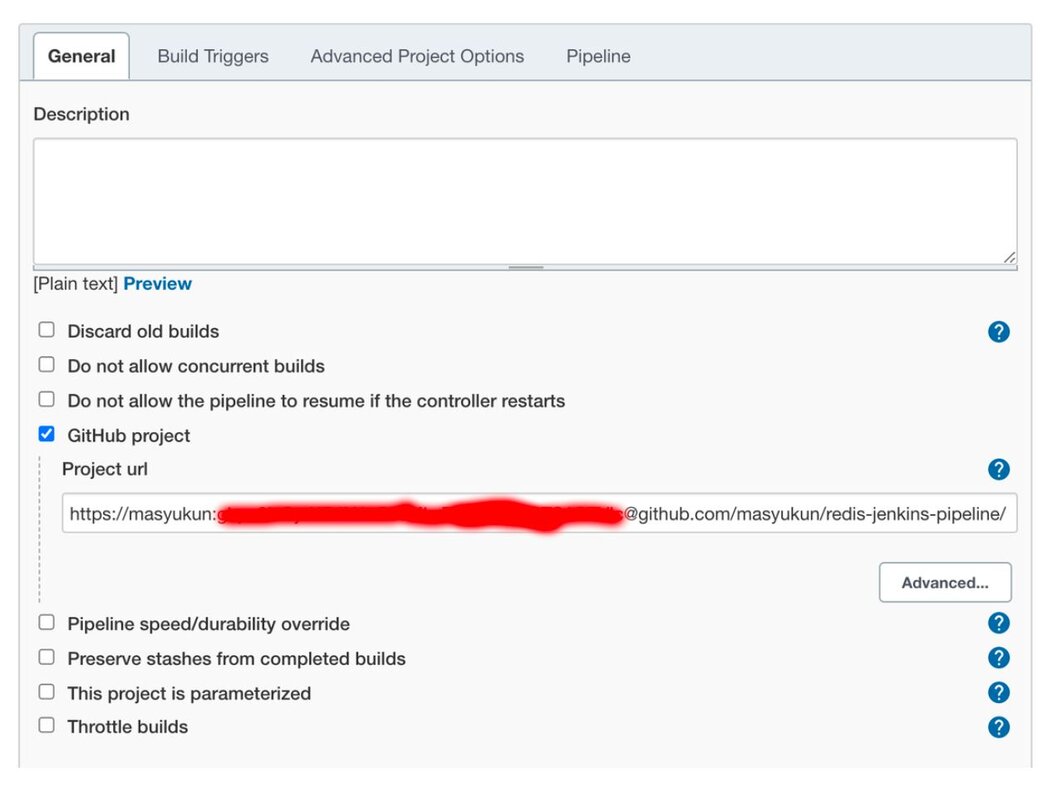
Scrolling down on this page to the Advanced Project Options, you can either past in the Jenkinsfile, or you can specify the filename if the file exists in the git repository.
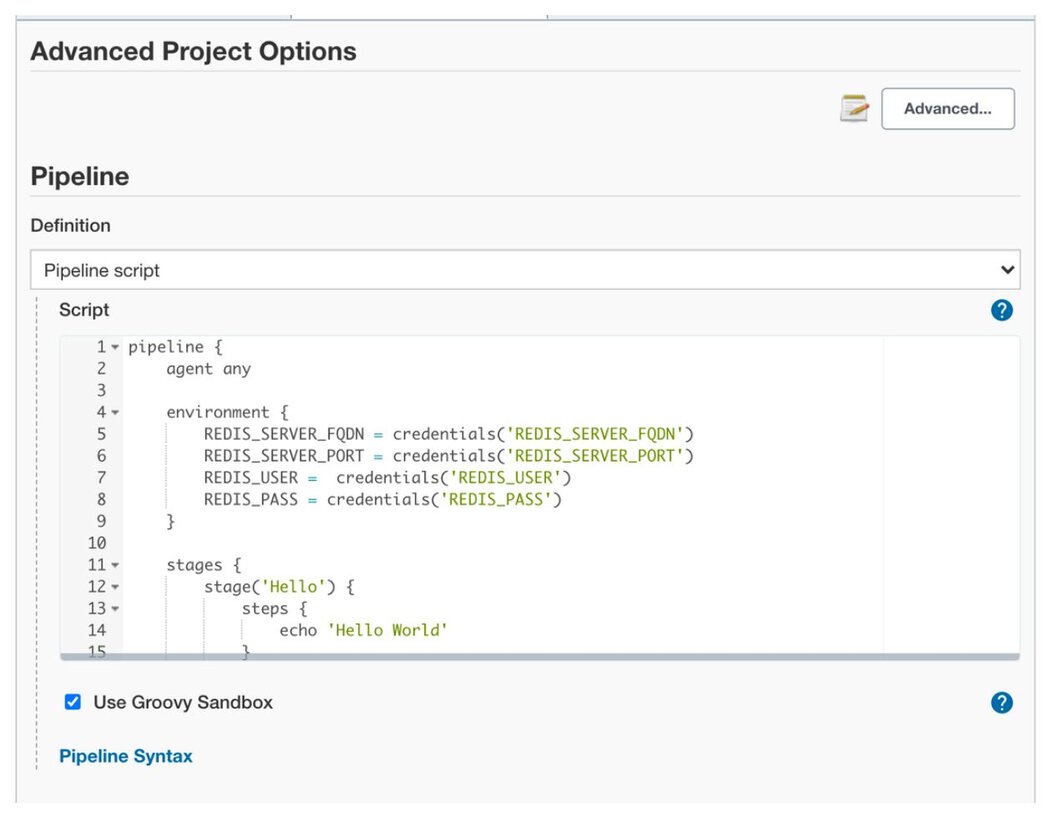
Jenkinsfile containing the mapping of Credentials to the environment variables, and 2 separate stages – a Hello World which always succeeds, and a build stage that invokes the Python script. Paste this into the pipeline script section.pipeline {
agent any
environment {
REDIS_SERVER_FQDN = credentials('REDIS_SERVER_FQDN')
REDIS_SERVER_PORT = credentials('REDIS_SERVER_PORT')
REDIS_USER = credentials('REDIS_USER')
REDIS_PASS = credentials('REDIS_PASS')
}
stages {
stage('Hello') {
steps {
echo 'Hello World'
}
}
stage('build') {
steps {
git branch: 'main', url: 'https://github.com/masyukun/redis-jenkins-pipeline.git'
sh 'python3 jenkins-re-pipeline.py --deployfile deployment-configuration-file.json'
}
}
}
}Click "Save" when the job spec is complete.
Click on the pipeline you created:
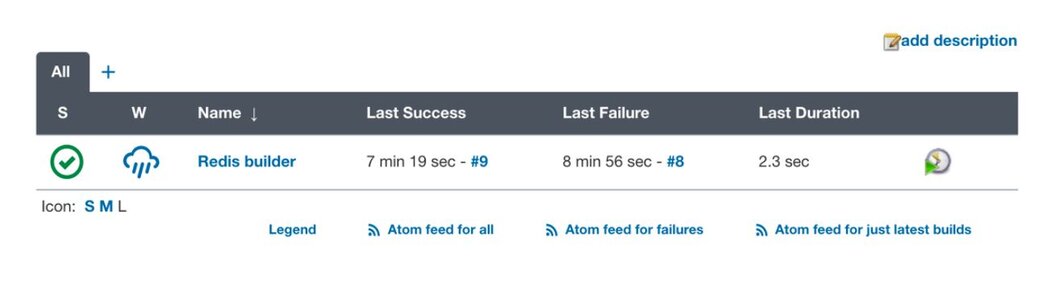
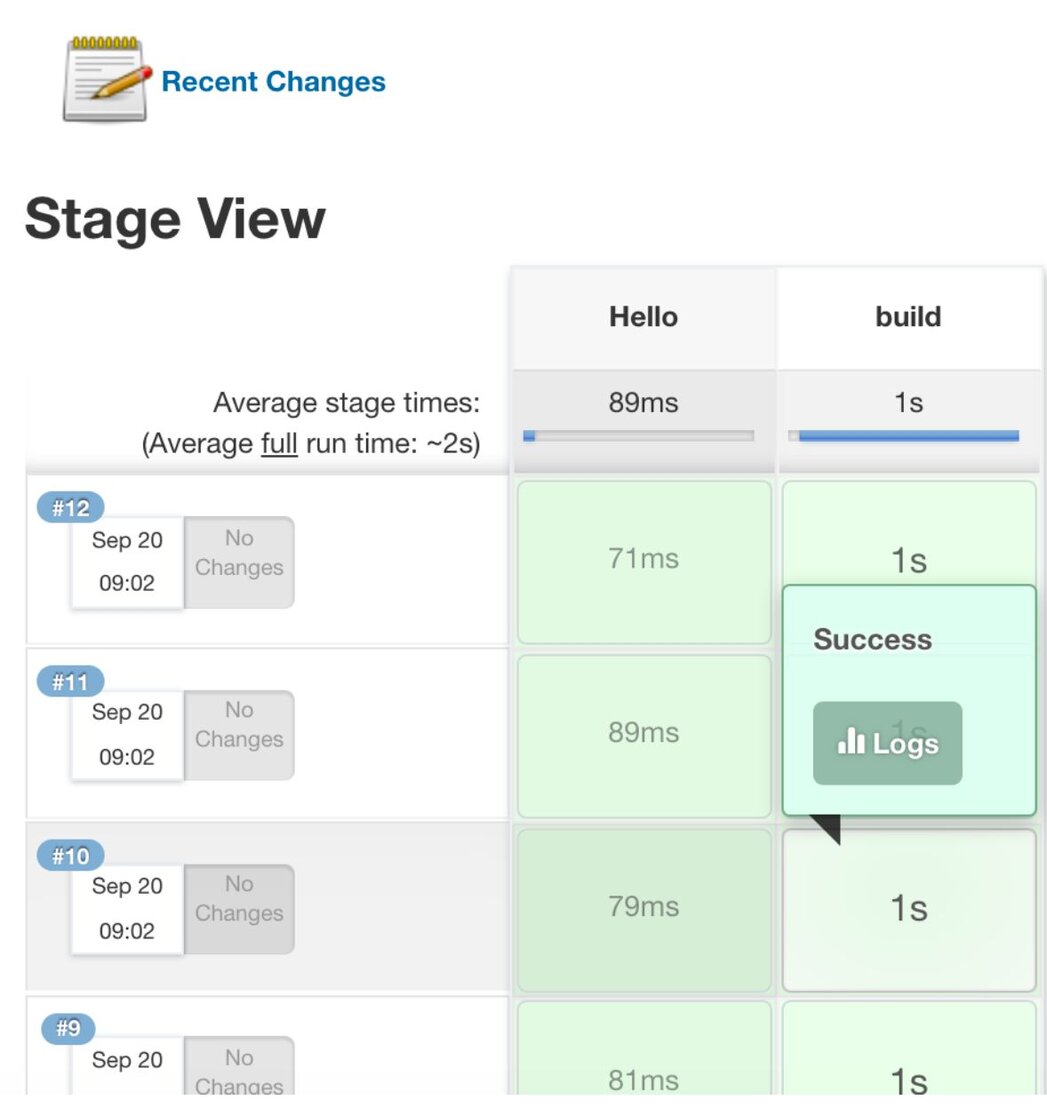
Sample output: you should see a verbose response from Redis’s REST service in the “Shell Script” accordion pane.
There’s also a “Git” output log, in case you need to debug something at that level. Any time you update the branch in the remote git repository, you should see evidence in that log that the latest changes have successfully checked out into the local Jenkins git repository.
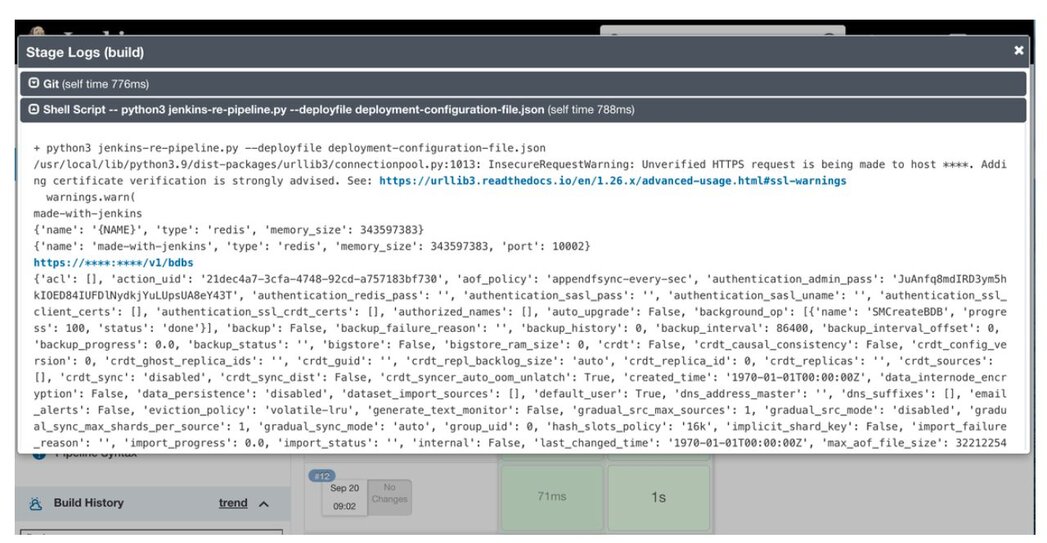
https://servername:8443 and click on the databases menu item to verify that your database was created with the name, port, and size specified in the deployment-configuration-file.json file.Congratulations! You have deployed a Redis Enterprise database using a Jenkins Pipeline!
The GitHub repository is currently: https://github.com/masyukun/redis-jenkins-pipeline